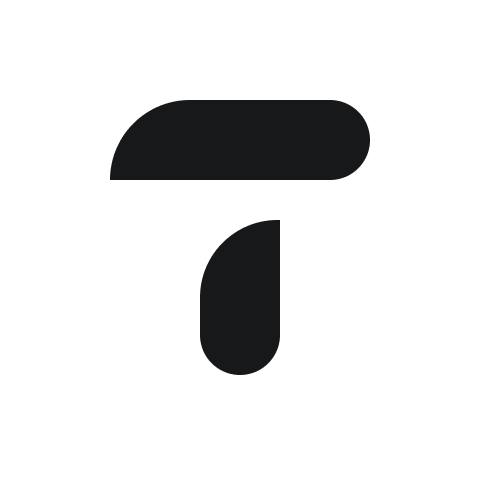Getting started
Automate your intercompany and intracompany recharges. Choose to recharge as an invoice or journal entries in your Xero entities.
There are just two steps.
Create a rule. This rule will serve as a template for your postings.
Every month or every quarter, automatically post a run from the rule.
Create a rule
You have 2 options available when creating a rule:
Recharge based on a fixed amount, or
Recharge based on a set of conditions
Recharging based on a fixed amount
Name your rule and select the entity and account that you want to recharge from, and the entities you want to recharge to.
enter the total amount of your transaction as well as the currency of the recharge
You will now have a table laying out the recharges you have set up above. All you need to do is complete the table with the account codes / invoice type, tracking categories, tax codes, and dictate whether you want to split the recharge by percentage or by a fixed amount, that will be limited to the total amount set in step 2.
Recharging based on conditions
(Available to Alpha testers, click HERE to become one)
Create a rule to post your recharges as invoices or journal entries.
Set conditions
Set conditions based on the following criteria
Description
Counterparty name
Journal line description
Journal description
Transaction reference
You can preview the transactions based on the conditions you've selected.
Configure the rule
Set apportionment percentages and the debit and credit accounts for recharges to be posted to for each entity.
Example rule for journal entries
Acme UK has to recharge transactions from the expense account "Software" to the entities Acme US and ACME Australia via journal entries.
Set the apportionment percentages and the debit and credit accounts for the source and destination entities like below.
Entity | Percentage | Debit account | Tax rate | Credit account | Tax rate |
Acme UK | 70% | Intercompany - UK/US | No VAT | Software | No VAT |
Acme UK | 30% | Intercompany - UK/AU | No VAT | Software | No VAT |
Acme US | 70% | Software & Apps | No VAT | Intercompany - US/UK | No VAT |
Acme Australia | 30% | Software Subscriptions | No VAT | Intercompany - AU/UK | No VAT |
The description for the journal and line items are set automatically using the Rule Name and Run Date.
Post a run
Once you've created a rule, you can now post a run from the Overview page.
At the moment, you have to click on each rule one by one to create a run based on a rule.
You can then choose to post your runs as Draft or Authorized. Once the run has been posted, you can click through to Xero
Features coming soon
Applying a markup to your recharged costs
Rolling up of multiple rules to create a batched invoice / journal with multiple lines
Recharge to and from a tracking category
Recharge a fixed amount every month or quarter
Recharge to QBO and other accounting systems
Preview the invoices in Translucent before posting
Ability to customize your line descriptions