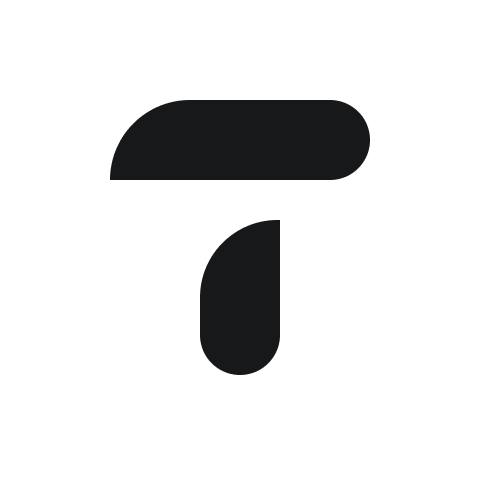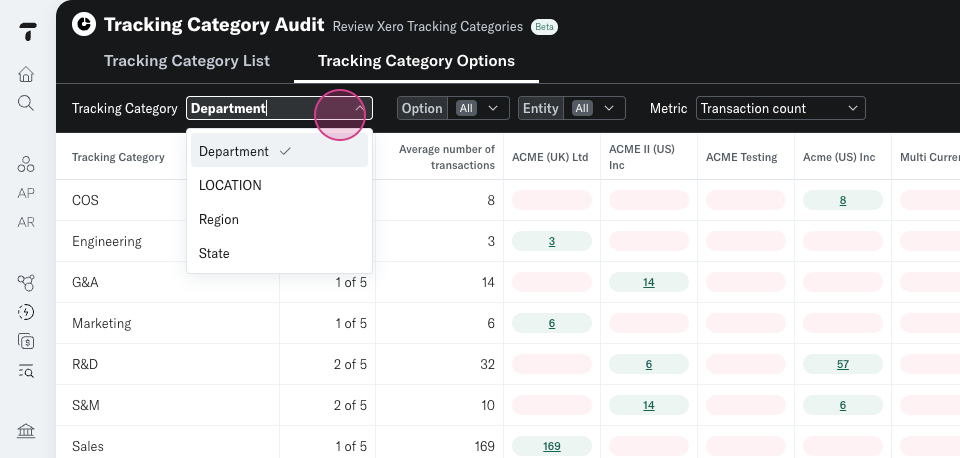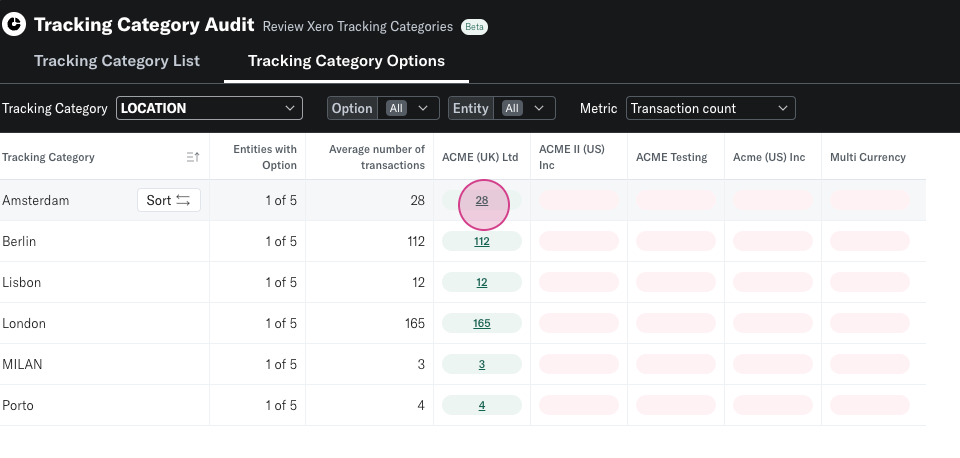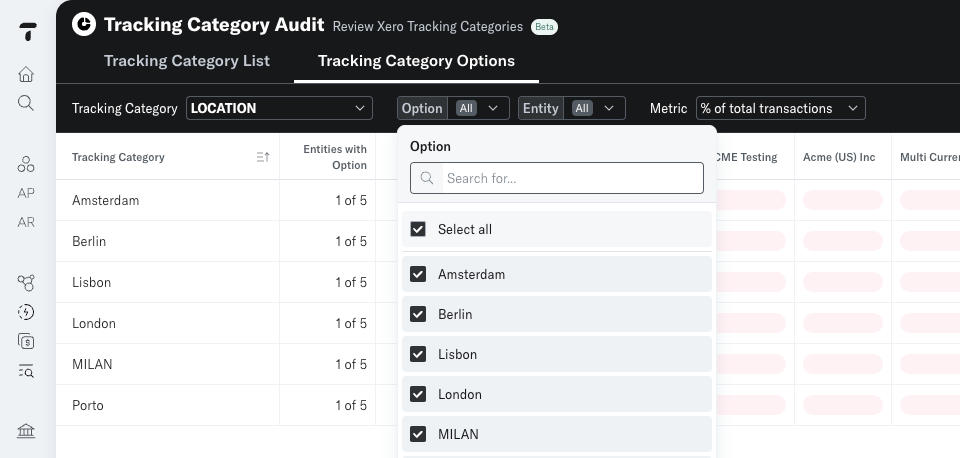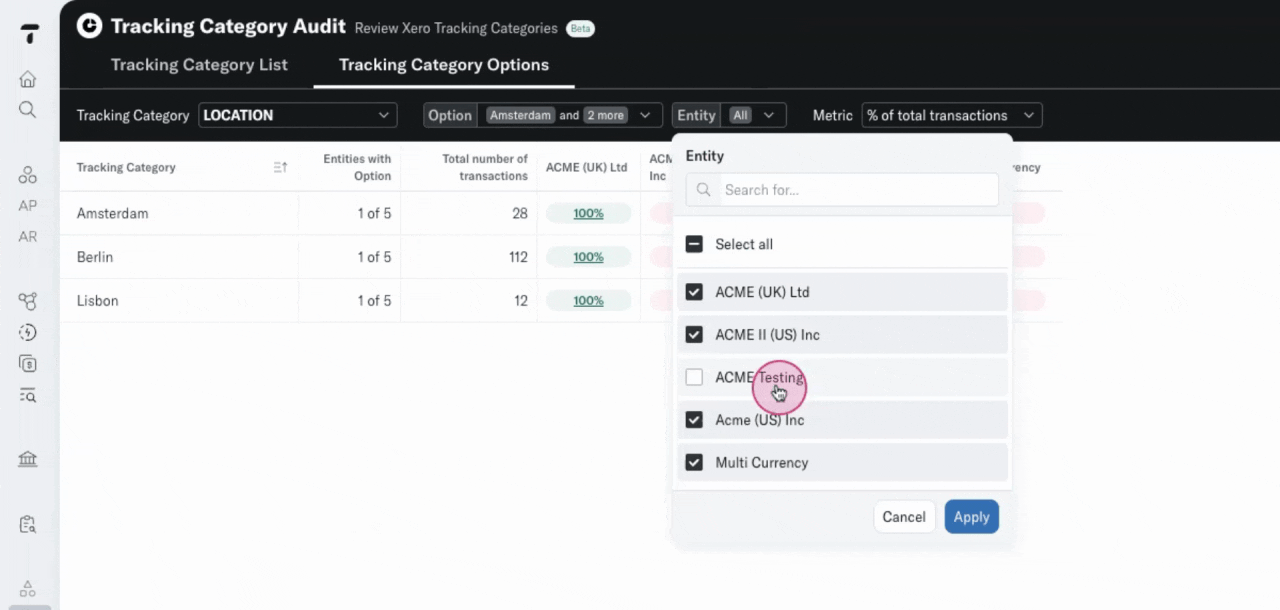Tracking Category Audit
Welcome to the Tracking Category Options page. Here, you'll find an overview of your Options by Tracking Category.
Step 1: To switch to a different Tracking Category, simply select it from the dropdown.
Step 2: Click on another on of you Tracking Categories. The table will update and present your Options for that Tracking Category.
Red pills indicate that the Option does not exist
The green pills indicate that the Option is Present in that entity. The number indicates the number of account transactions that have used that Option in Xero.
Step 3: You can drilldown from the underlined number and view the Account Transactions.
Step 4: You can switch from 'Transaction count' to '% of total transactions'. This will display the % allocation of Options across the group.
Step 5: You can sort your Options to show entities with Options on the left.
Step 6: or entities not using the Option on the left.
Step 7: You can filter your Options in the Option dropdown.
Step 8: Select the Options you want to view in the matrix.
Step 9. You can also select the entities you want to view.