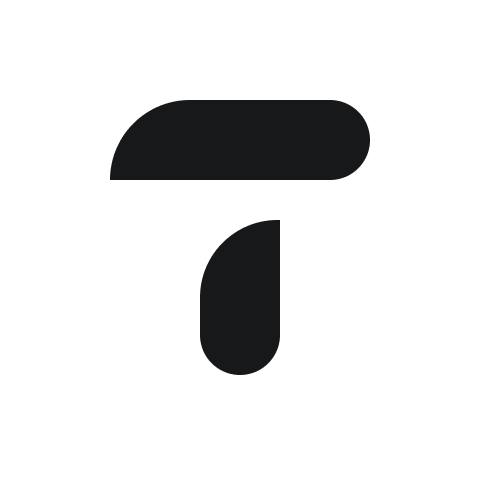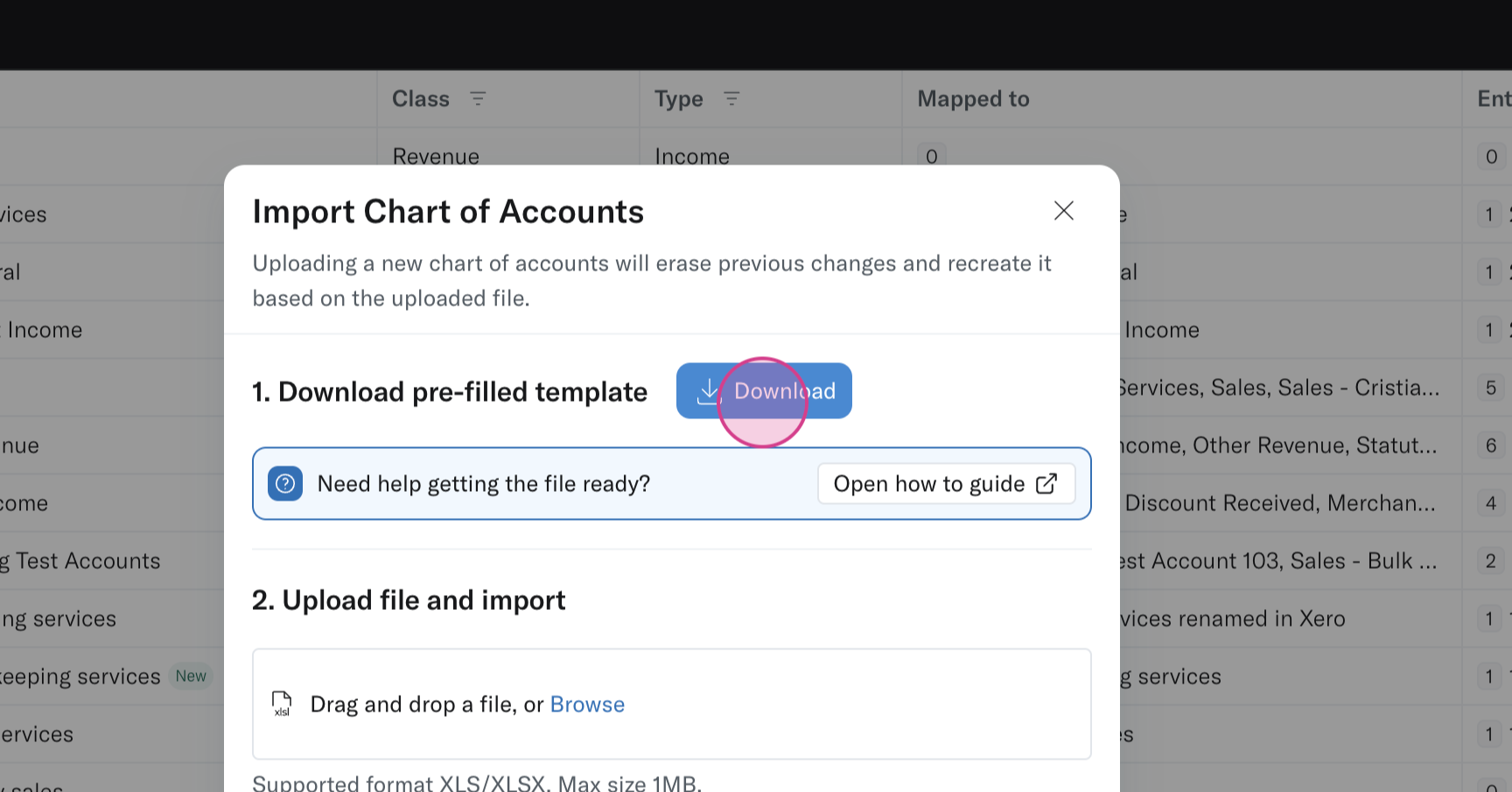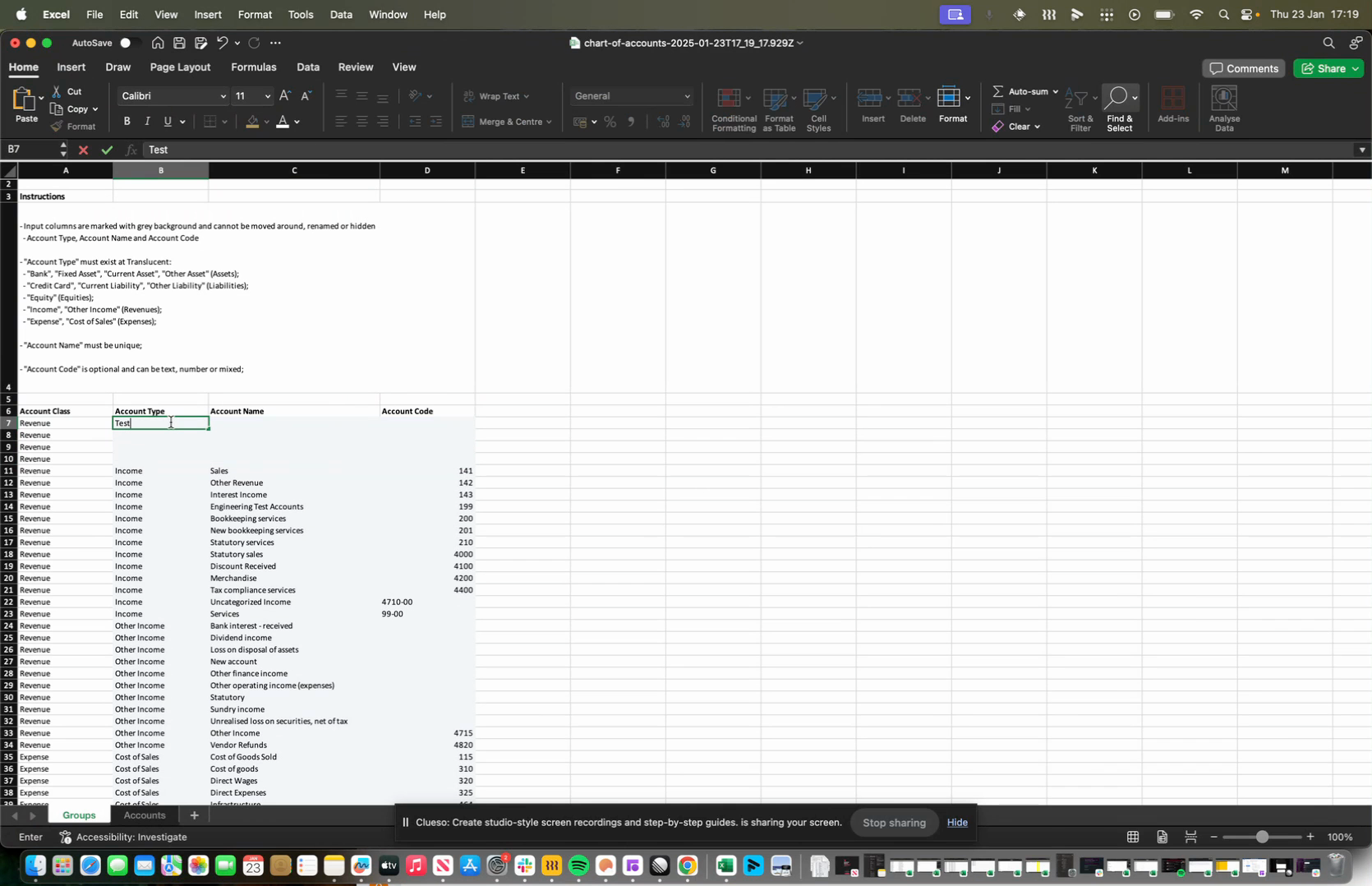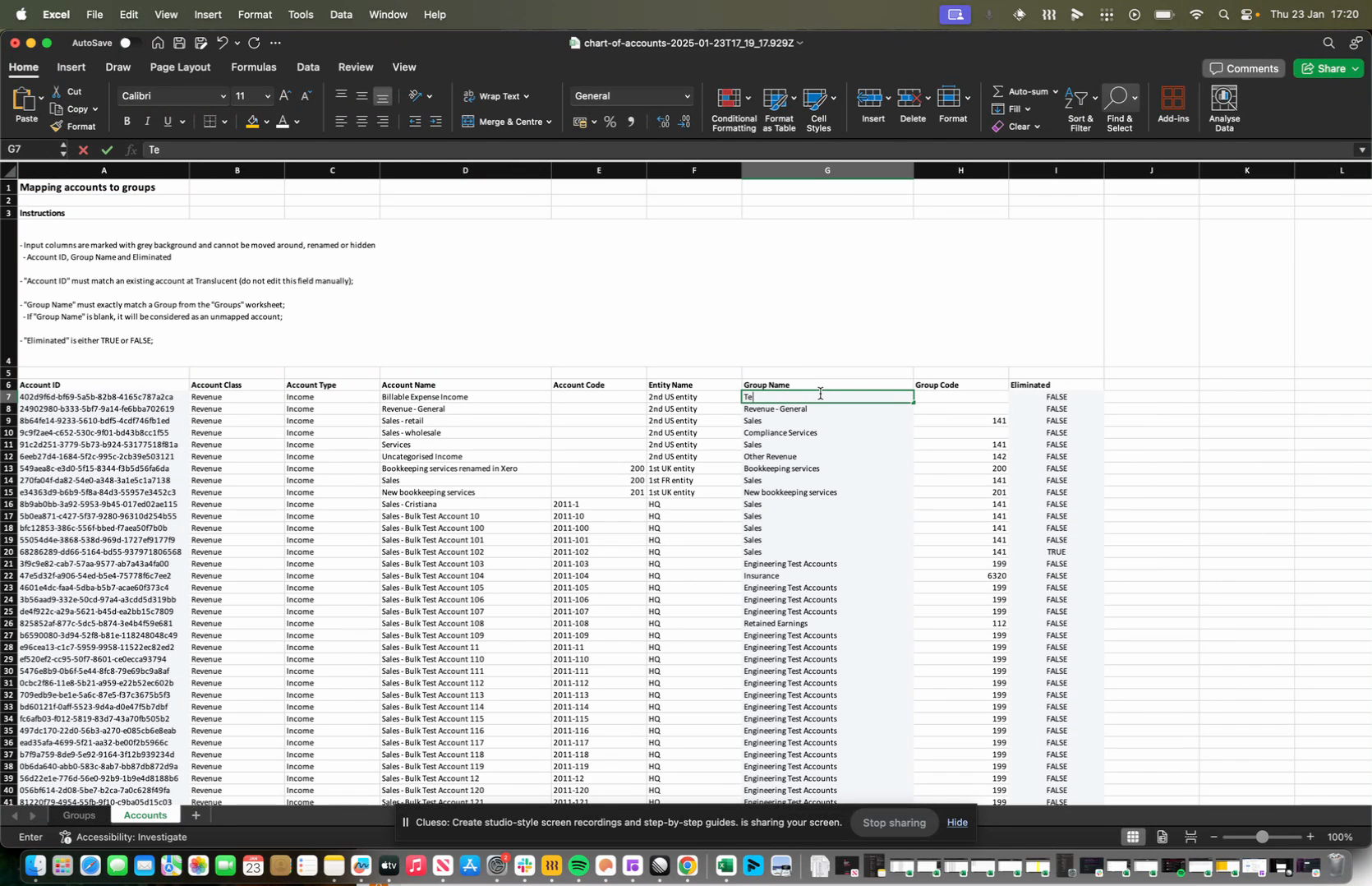Set up: Bulk importing your chart of accounts
In this tutorial, you'll learn how to efficiently import and bulk edit your chart of accounts data using the Translucent platform. This feature is especially helpful when you need to make bulk updates to your chart of accounts.
Step 1: Access the Import screen by clicking on import on the top right. This action will take you to the popover view shown below.
Step 2: Click Download Template to get your pre-filled intercompany accounts.
Step 3: Open the first tab, which displays your group accounts. These accounts are automatically set up in Translucent. We've matched accounts across the group with the same name to create this intercompany.
Step 4: Update the accounts by deleting the existing ones and typing in the new account names. Make sure the names you add match the correct account type and account class. Then add in the account name and account code you want to create.
Step 5: Once you're happy with your changes, you can map your entity accounts to the group names.
Tip: Use data validation in Excel to ensure that the group names you add match the group names in tab 1
Step 6: Add the group name for each account. You can also mark if the account should be eliminated or not.
By following these steps, you'll streamline the process of managing and updating your chart of accounts data on the Translucent platform.