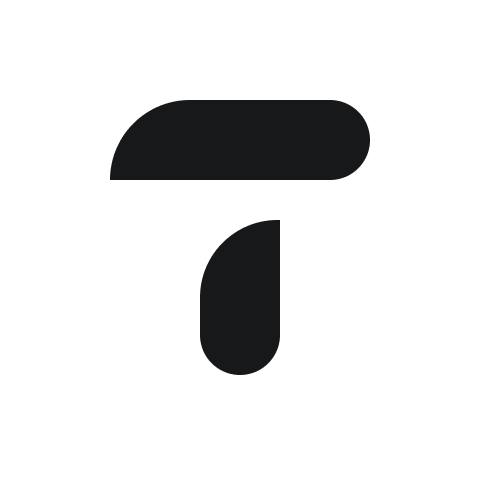Create a live sync of search transactions
Create a live list of transactions in G-Sheets using the live sync functionality in the Search app.
How to sync your saved search with G-Sheets.
Use the search functionality to filter and find the specific transactions you need such as for a particular supplier.
Save the search. Once you have your search results, save this search for easy future access. This can be done by clicking a 'Save Search' button.
Open Google Sheets in your web browser.
Ensure that you have the Translucent add-on installed. If not, follow the installation guide to add it to your Google Sheets.
Opening the Translucent Modal
In Google Sheets, go to the
Extensionsmenu.Hover over the 'Translucent' option and select
Reports & Transactions.
Selecting Your Saved Search
In the Translucent modal that appears, select the saved search that you previously created in your Translucent account from the drop-down.
Review and Utilize Your Data
After the import is complete, review the data to ensure everything is correct.
You can now use Google Sheets' powerful tools to analyze, report, and share your transaction data.