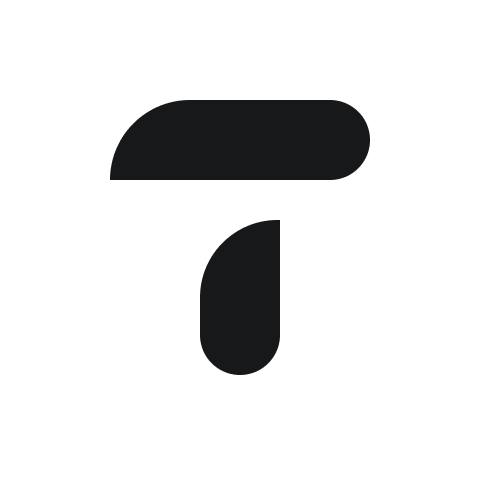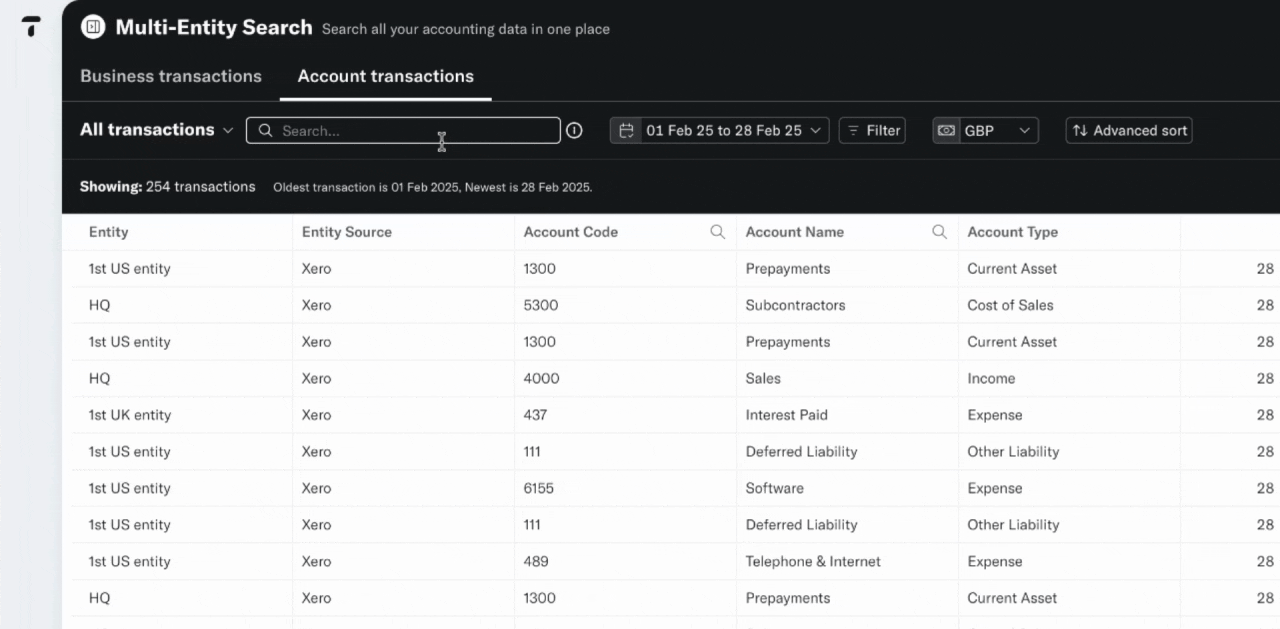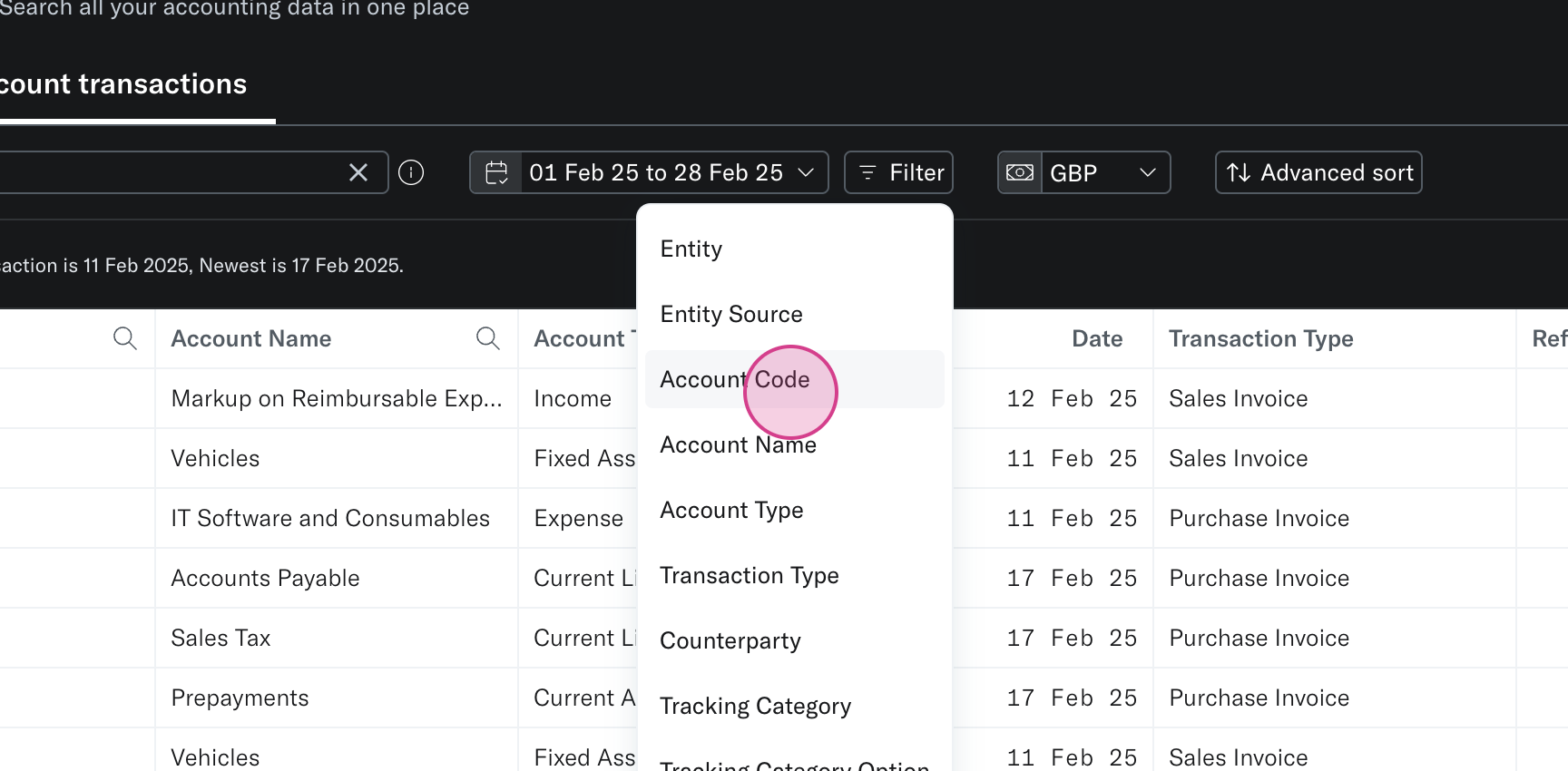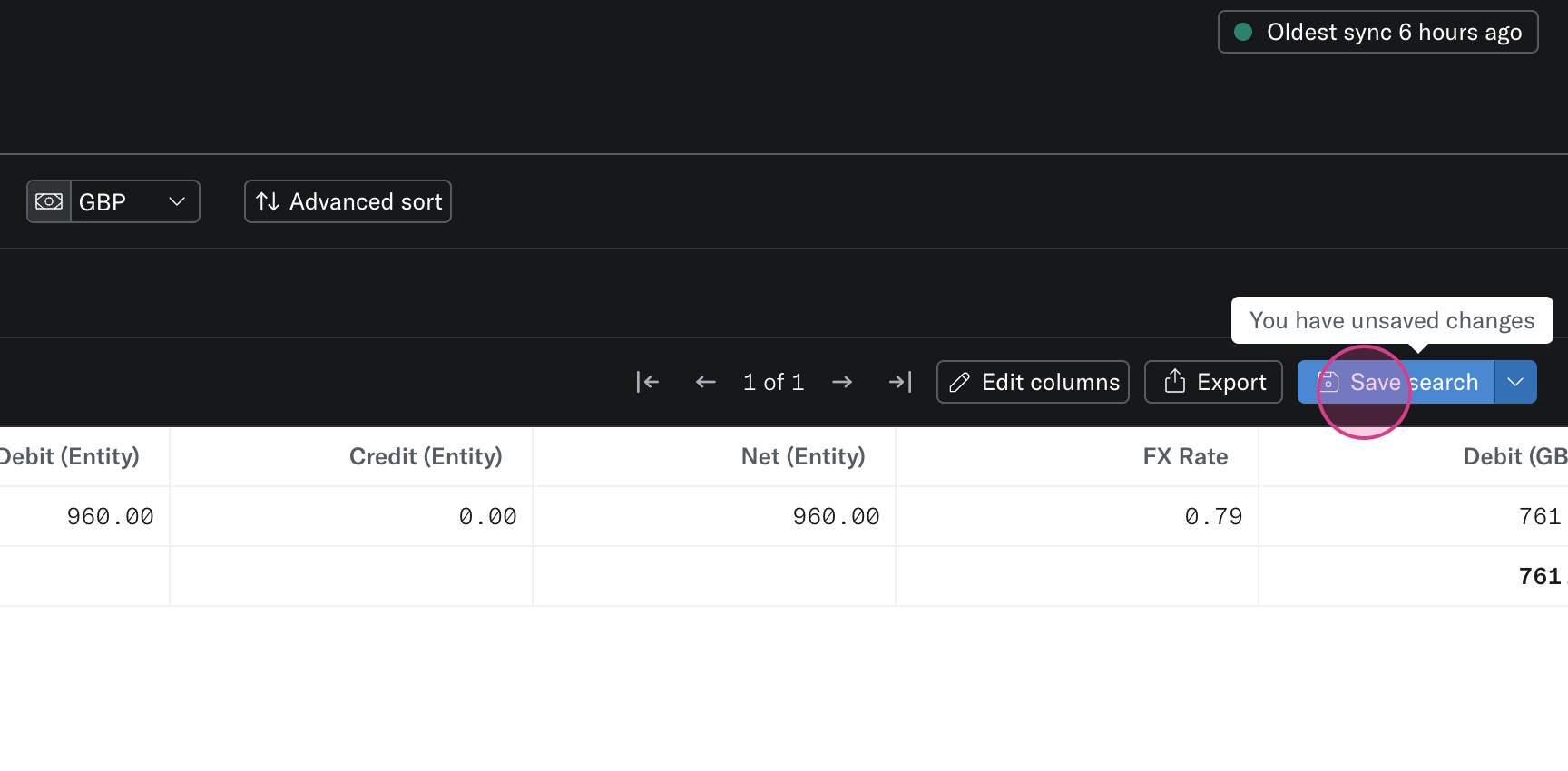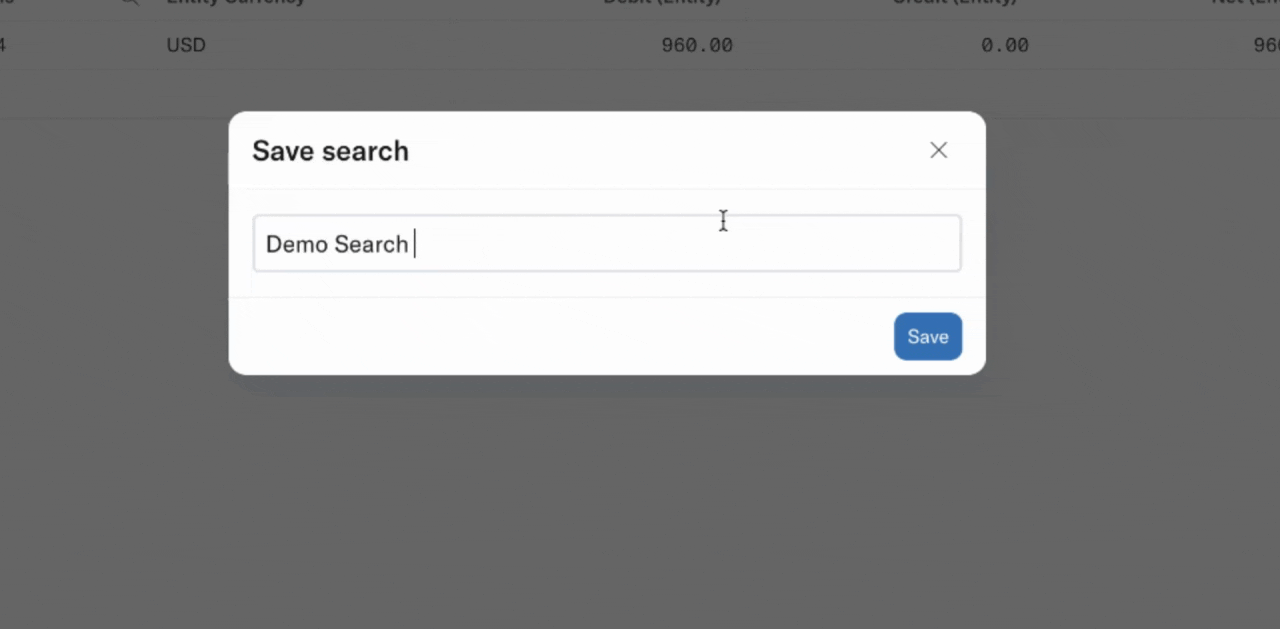Multi-Entity Search
In this article, you'll learn how to use the multi-entity Account Transaction search page to search and filter your transactions.
Step 1 Use Free Text Search: Navigate to the multi-entity Account Transactions search page. This page allows you to search all your transactions across your group. We import all the data from the connected accounting systems and present it here for you.
Searchable fields are denoted by a magnifying glass in the header.
Example fields you can Search are:
Line item description
Vendor name
Amount
Account Name
Account Code
Step 2: Use the search bar to type in your query. The search bar is sensitive and will return results across various fields such as account code, account name, reference description, counterparty, tracking categories, and data dimensions. Look out for the magnifying glass in the header to see which fields you can search.
Step 3: Apply filters to your search. You have the option to change the date or filter by account codes.
Step 4: Filter by any option in the dropdown. For this example, we're selecting account code 2200.
Step 5: Review your search results. In this case, the search has returned sales results because the term "iterable" is present in the counterparty. Edit your search order using the account sort feature.
Step 6: Once you're satisfied with your search results, click on the Save button.
Step 7: Enter a name for your search and save to retrieve your saved search in future.