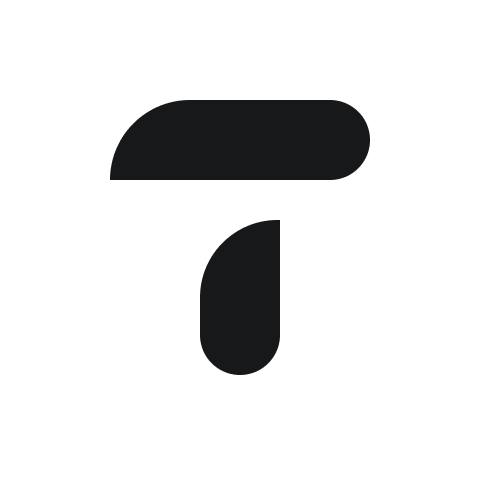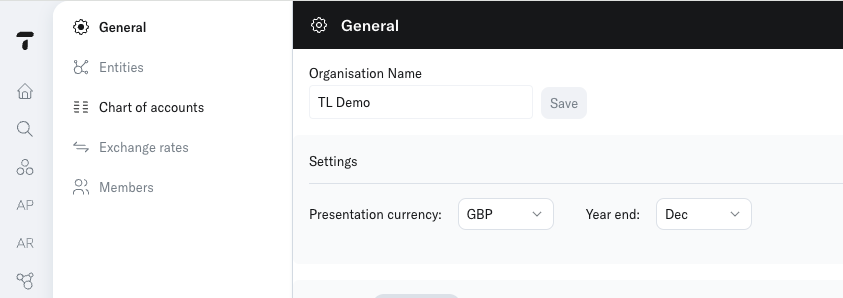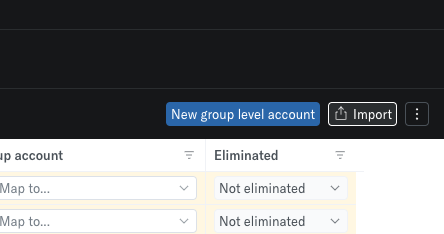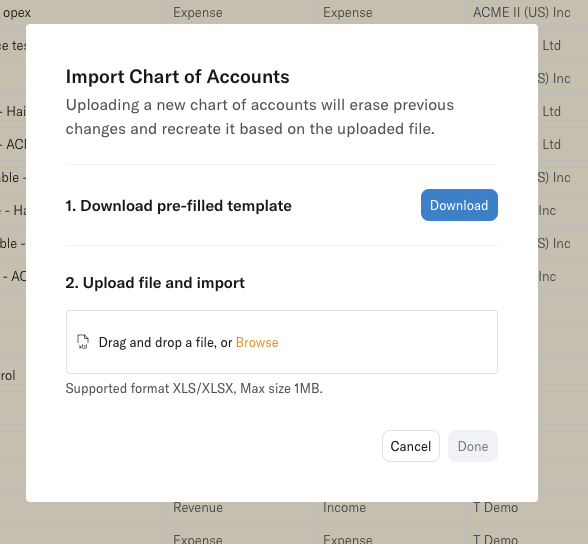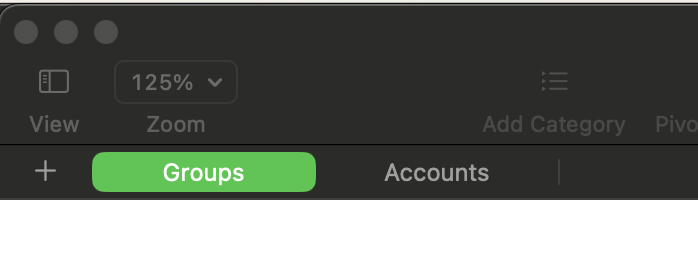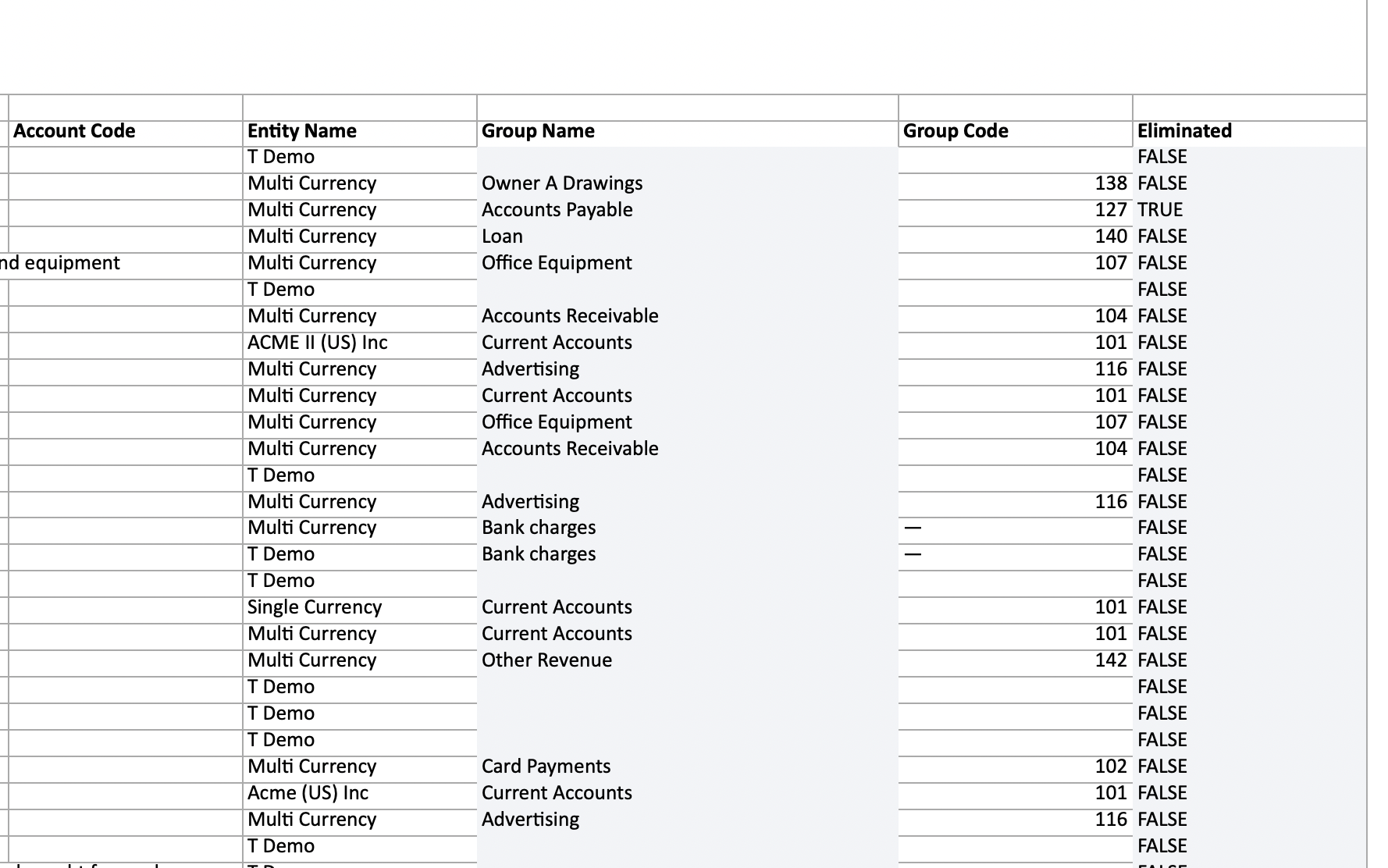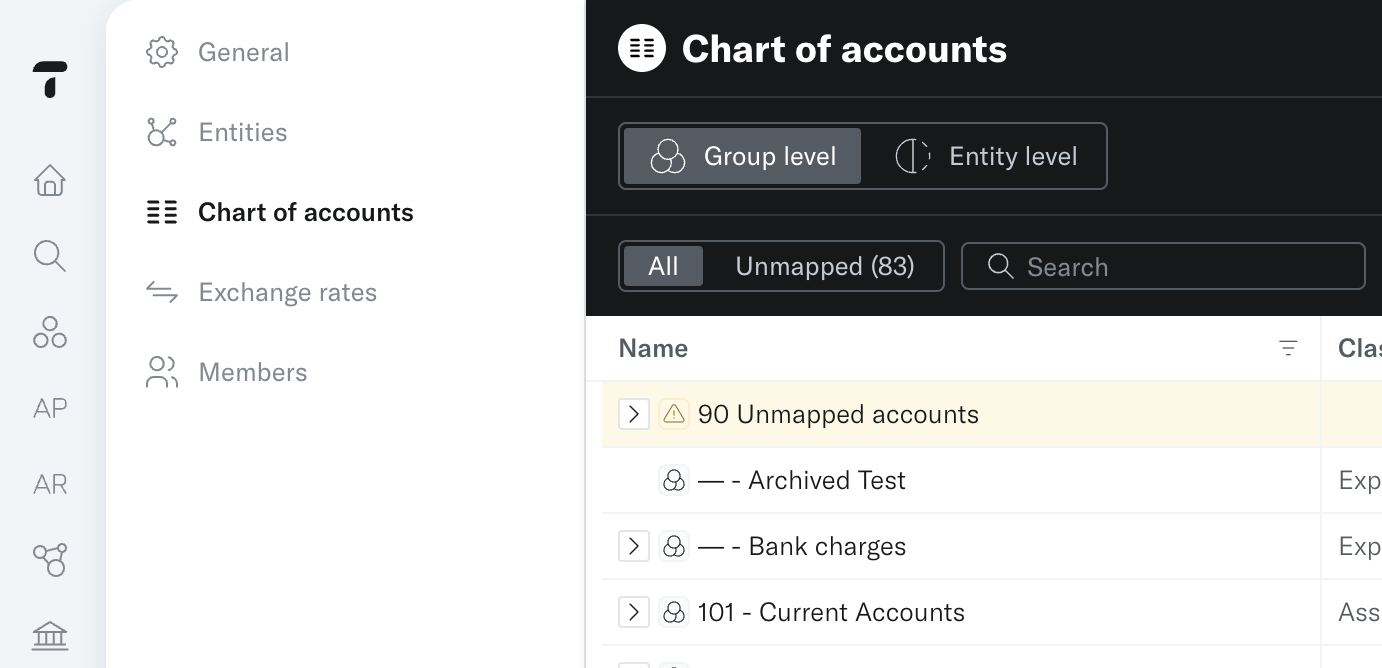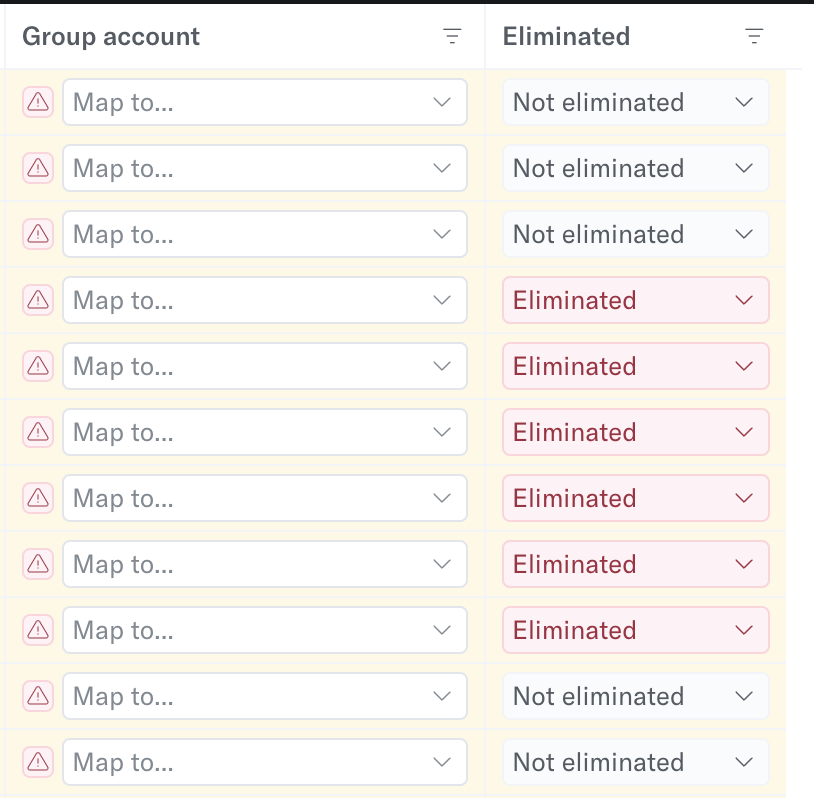How to edit your group chart of accounts
You can find your group level Chart of Accounts within Settings > Chart of Accounts where you can find a breakdown of your Group Chart of Accounts and see which accounts have been mapped.
By default, your group level Chart of Accounts has been created based on the first entity you connected to give you a starting point.
Automated mapping
If the account uses the same account code or account name across multiple entities Translucent will recognise them as the same account and do an automatic grouping.
Mapping your Chart of Accounts
Step 1 - Navigate to your Settings tab in the bottom left hand corner of the platform and click Chart of accounts.
Step 2 - The quickest and easiest way to map all of your individual chart of account codes to your group chart of account is via our templated import sheet. Click the Import button on the top right hand corner.
Followed by the Download button.
Step 3 - You will now be presented with a CSV template with two tabs. Groups and Accounts.
If you are doing mapping for the first time, the Groups tab will contain all of the chart of accounts from the first entity connected, but this can be easily modified.
The Accounts tab will contain a list of all Chart of accounts from all entities that have been synced to Translucent.
Step 4 - From within the Accounts tab you can now start to map each individual chart of account to a group chart of account by populating the Group Name column. You may wish to eliminate some codes by typing 'TRUE' in the Eliminated column.
Step 5 - Once you are happy with your mapping, you can now import the CSV file back into Translucent by navigating once again to the Import button and dragging and dropping the file.
Amending or Editing Chart Of Accounts
Once the initial mapping is completed you can amend or edit the chart of accounts one by one from within the settings.
Navigate to either the Group Level or Entity Level depending on what changes you would like to make.
If you have individual codes that need to be mapped, or eliminated, you can do this from within the Entity Level tab.
Note: The Group accounts that you set are only going to exist within Translucent, they will not be pushed back into Xero.
Do you have suggestions on how we can improve chart of account mapping? Send your suggestions to: support@translucent.app