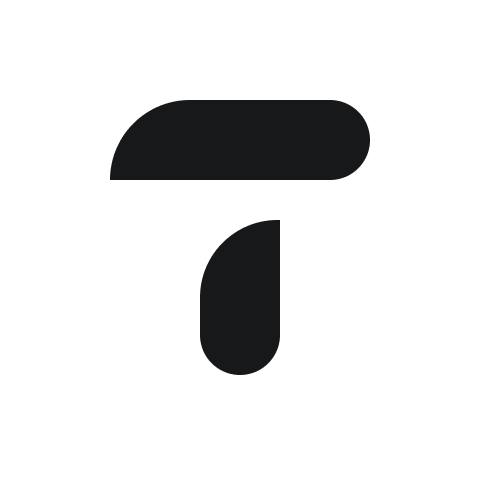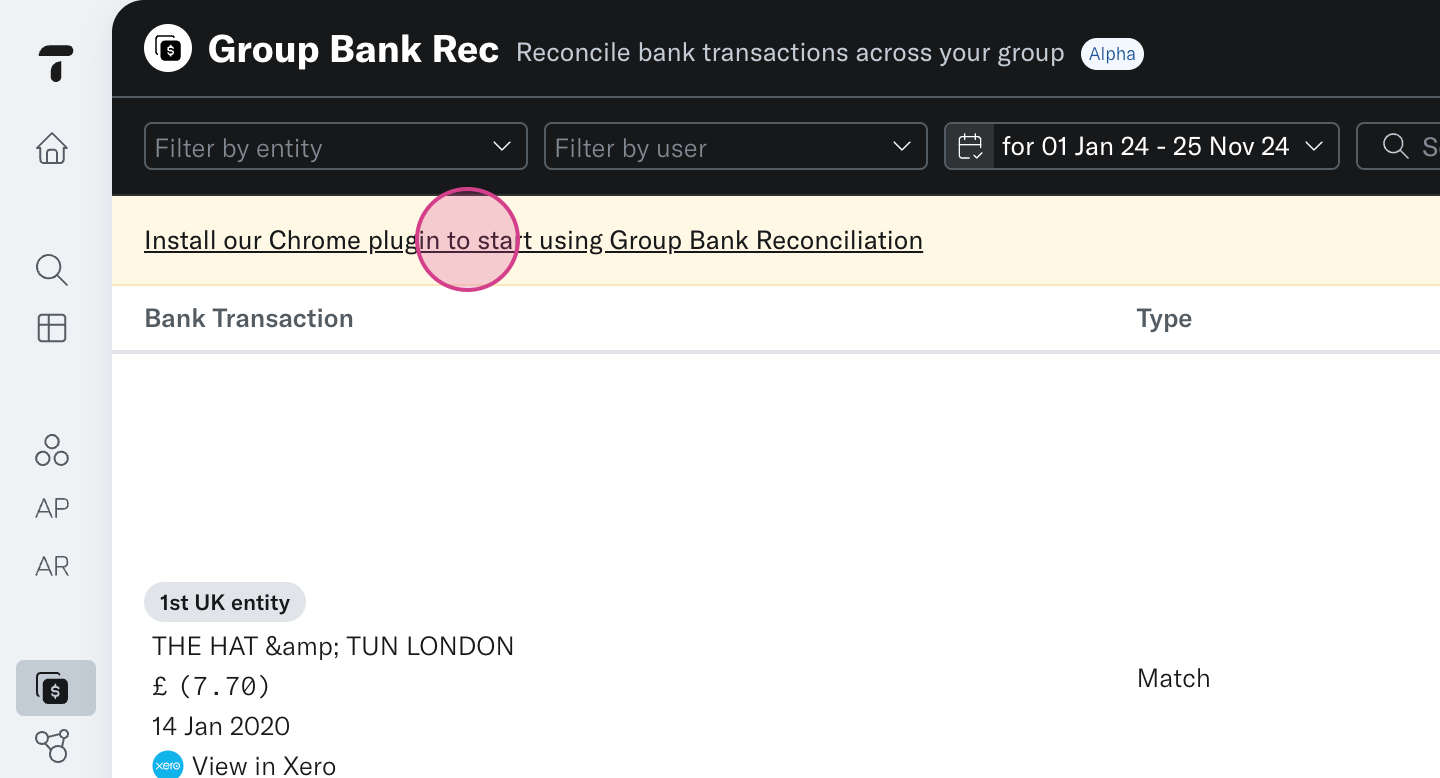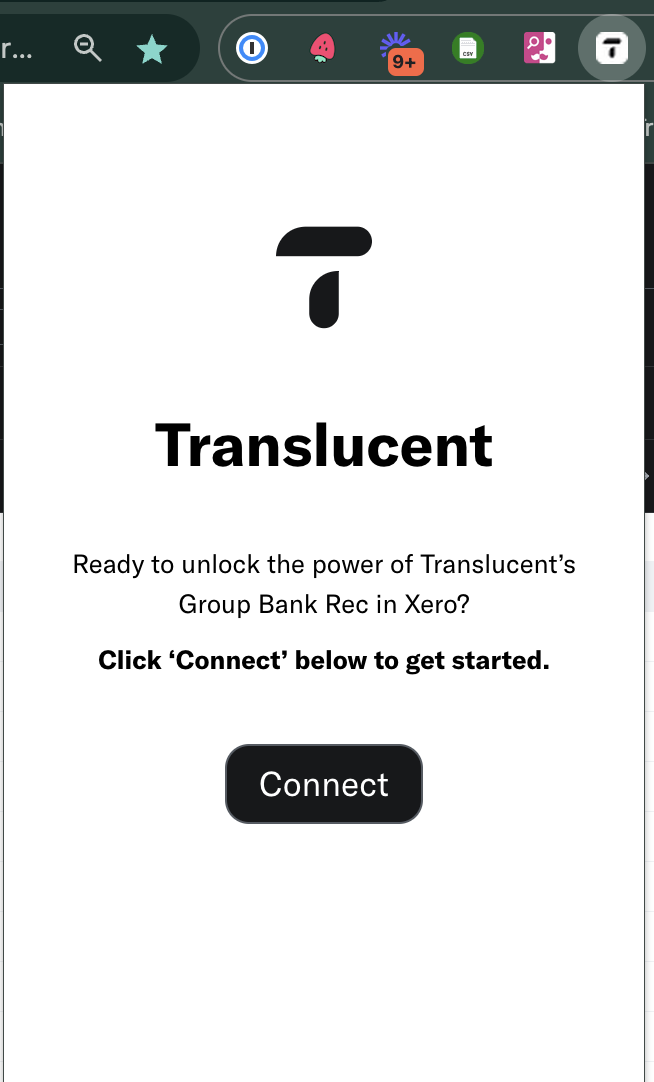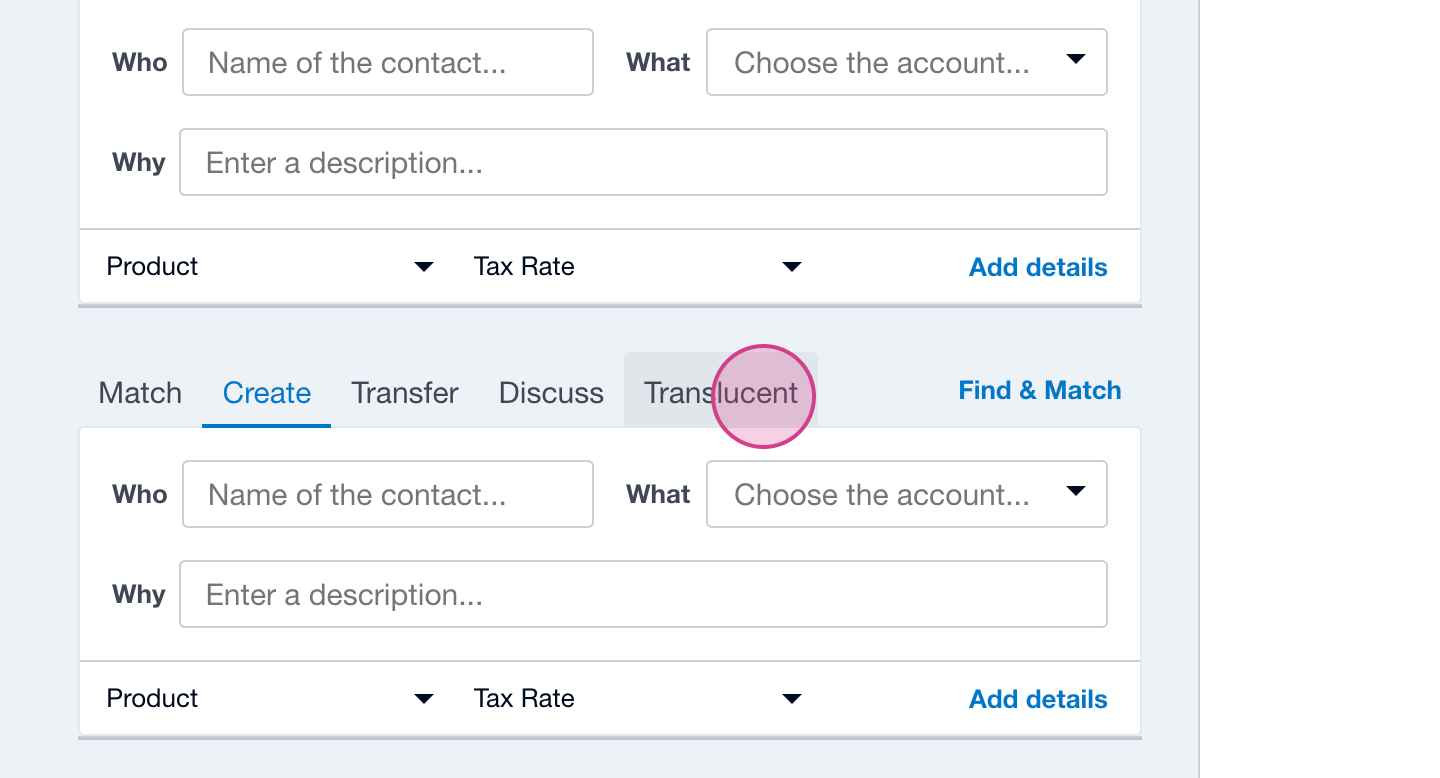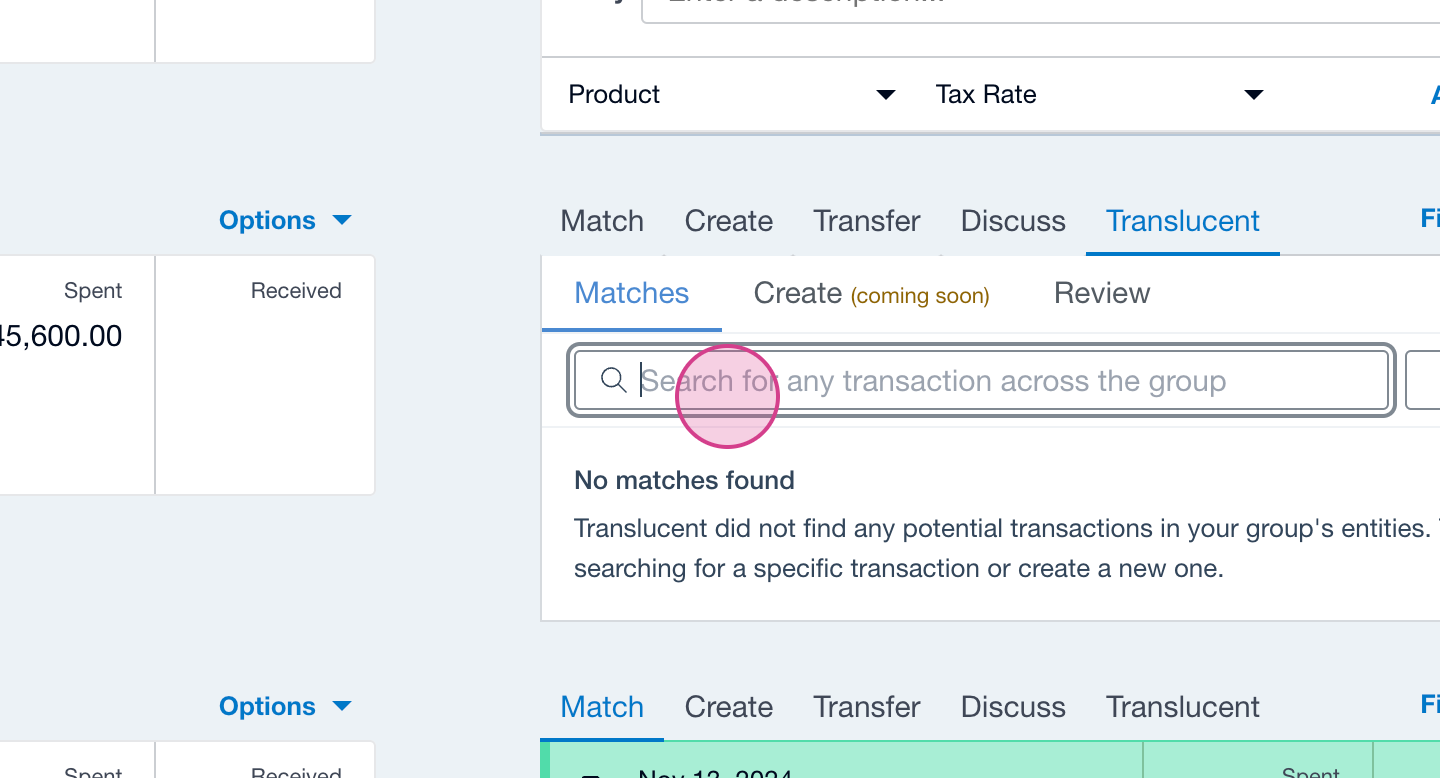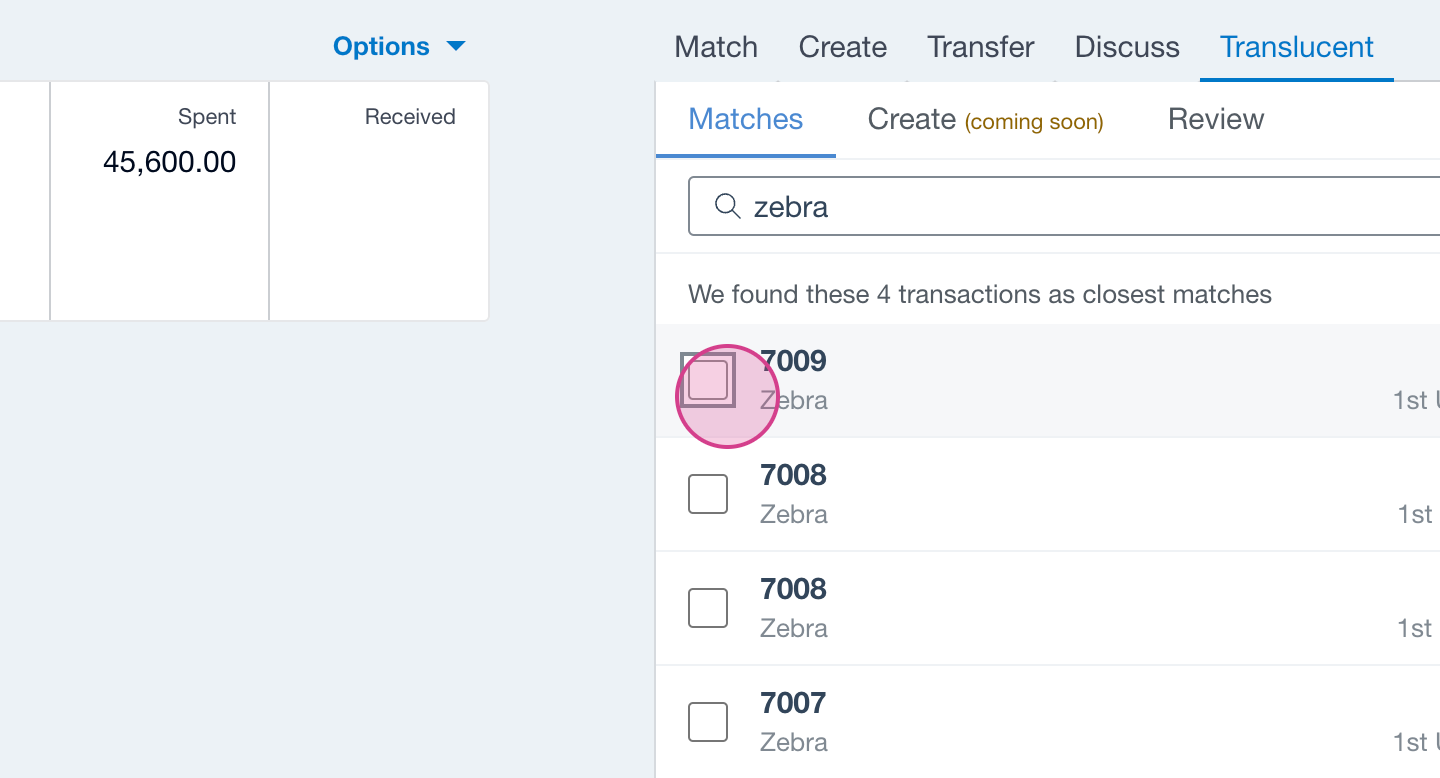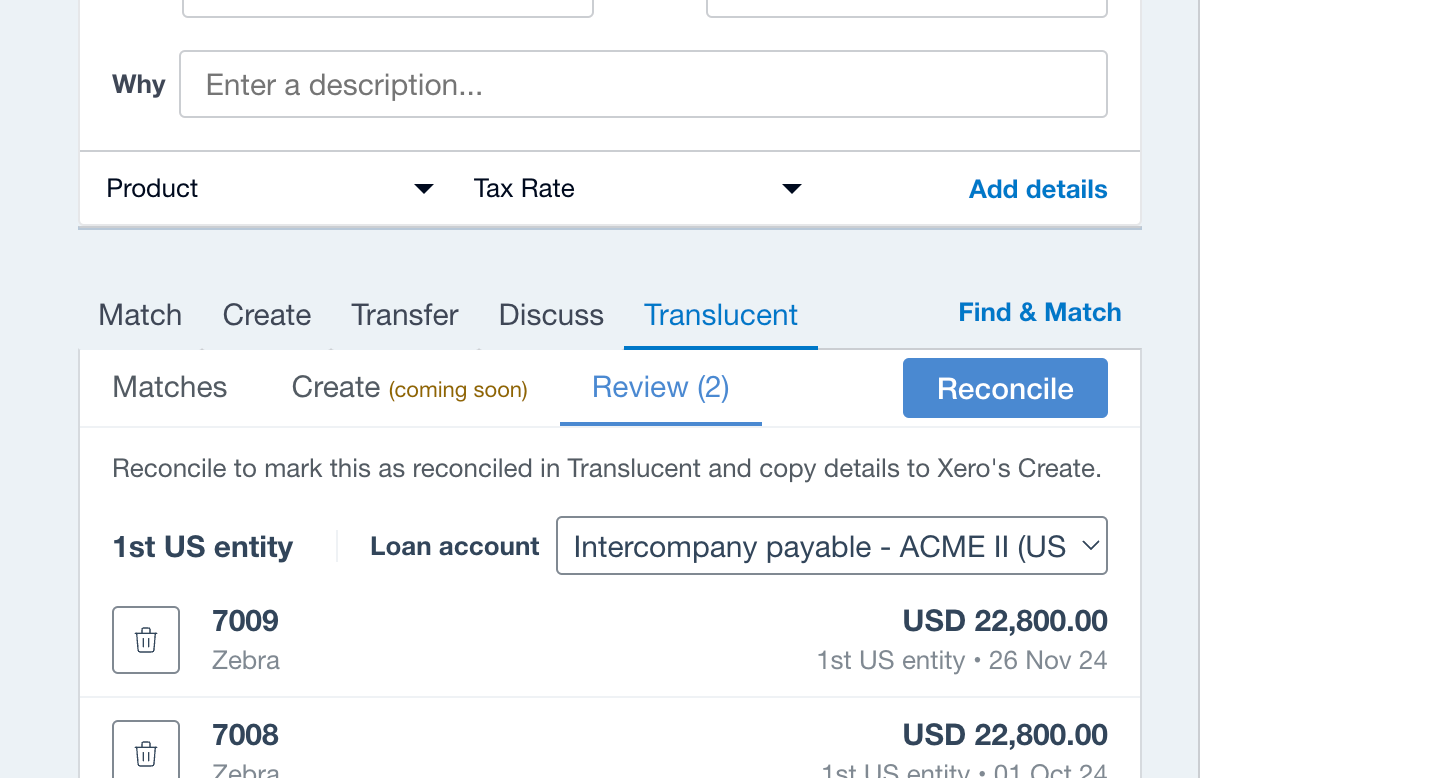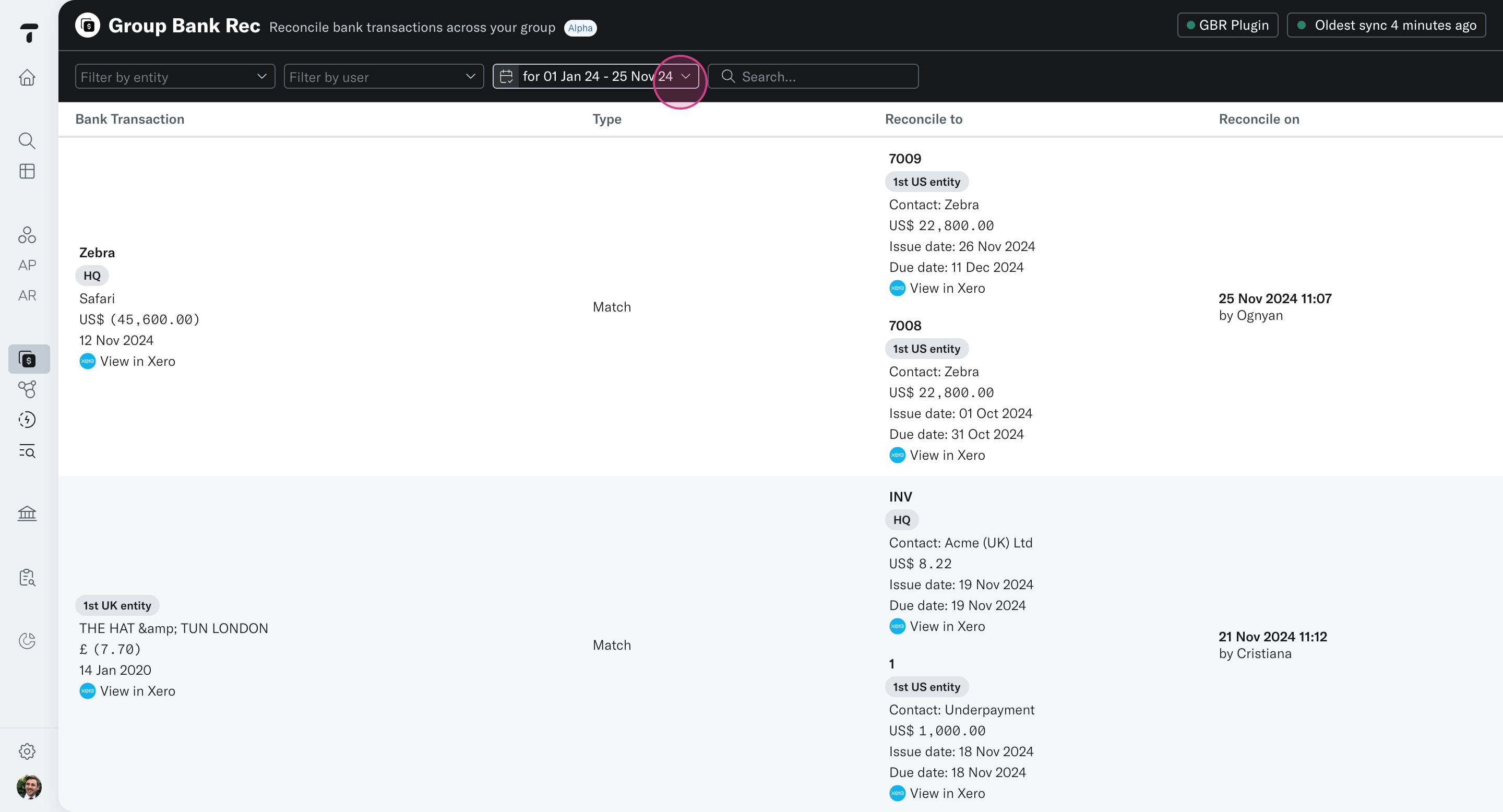Group Bank Rec
Dive into the functionality of the Group bank reconciliation feature with this detailed step-by-step guide. Learn how to effortlessly pay invoices from any entity in your group using the Xero bank reconciliation tool. Experience a new standard in streamlined financial management!
Installation and Account Connection
Step 1: Select the Group Bank Rec app from the Intercompany section of the sidebar. If the Chrome plugin isn't installed, a prompt will appear.
Step 2: Click on the plugin prompt to add it to the Chrome store.
Step 3: After installing the plugin, connect your account and select the organisation you want to use the plugin for.
Transaction Match, Search and Selection
Step 1: Navigate to the Bank reconciliation screen in Xero and select the newly added Translucent action.
Step 2: Translucent attempts to find the closest matches to the bank statement line. If none of these are correct or if no matches appear, use the search bar to find invoices based on name or reference number.
Step 3: Once found, select the transactions you want to reconcile the payment against and select the Review tab.
Step 4: After reviewing the transactions and pressing Reconcile, the invoices will be marked off as paid against the Loan Account selected, as mapped within the IC Reconciliation and IC settings page.
Step 5: This action will take you to Xero's regular Create page, where you can complete the reconciliation.
Reconciliation Review
Step 1: Return to the Group Bank Rec app in Translucent, to view an audit log of payments, and the invoices they've been reconciled to, as well as the time of reconciliation and by whom it was done.
Step 2: Use the various filters and searches as needed to find transactions you're looking for and click on the Xero icon to deeplink you to the transaction in Xero
If you're managing invoice payments on behalf of other entities in your group, this Group Bank Reconciliation workflow is for you.