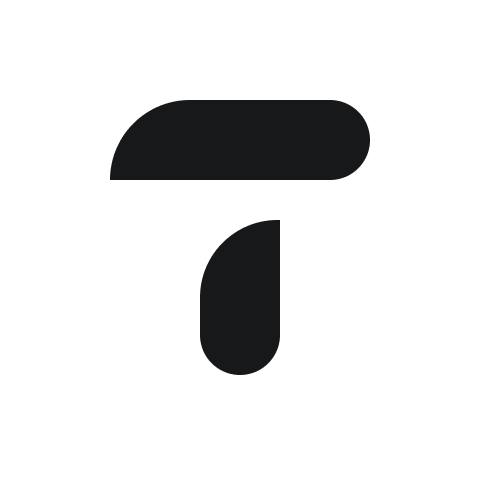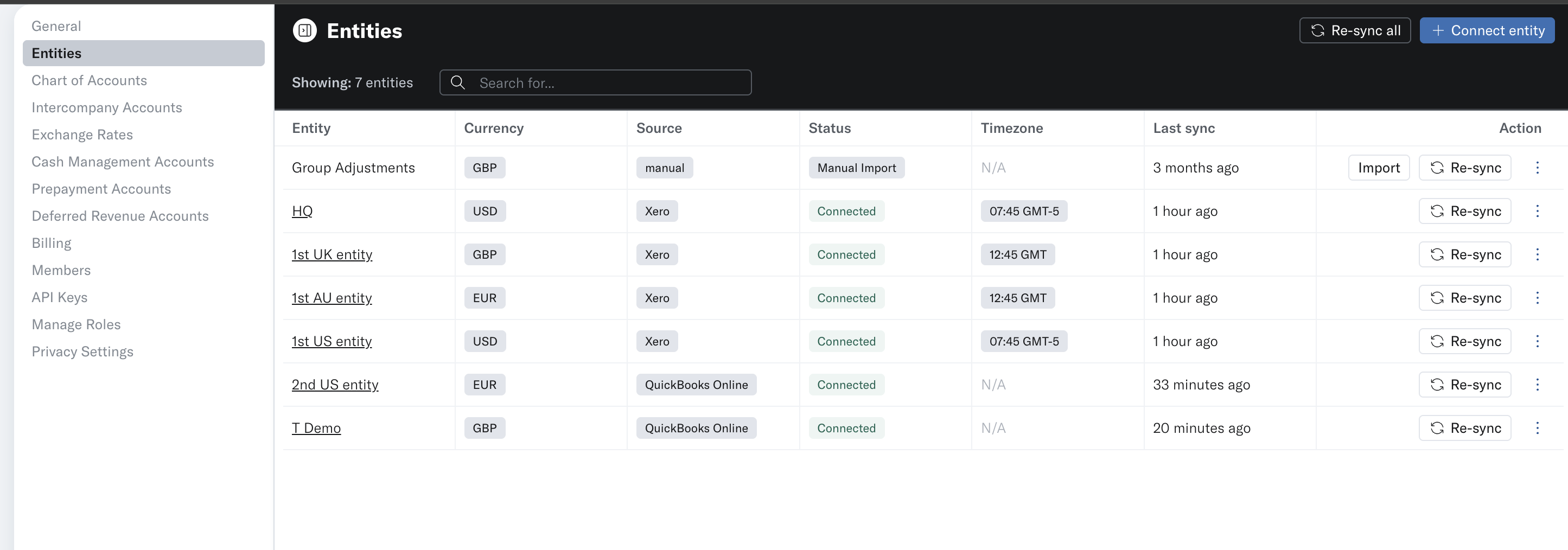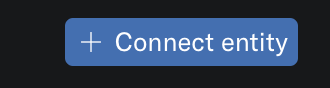Connect entities and manage connections
All management of connections and entities is done within Settings > Entities. Here you can add new entities, see when the data was last synced on an entity, re-sync data and delete entities.
Connect an entity
On the 'Entities' page within settings you will find the 'Connect entity' button in the top right side.
You will be shown a modal where you will need to select your accounting software.
Once you have chosen the relevant accounting software you will need to follow the steps according to your accounting software.
Once connected, the entity will show on the Entities page and you will be able to see the status of the sync. See connection status's below.
Connection Status
Status | Description | Action |
Connected | The entity is connected and working | Nothing to be done |
Syncing | The entity is connected and the data is currently coming in | Nothing to be done |
Broken | The connection is not working and needs to be corrected | Follow the fix connection button to correct the problem |
Incomplete | The connection is not working and needs to be corrected | Follow the complete connection button to fix |
Checking | Translucent is checking the state of the connection | Nothing to be done |
Delete an entity
To delete an entity navigate to the 3 dots on the right hand side of the connection listed. Selected 'Delete entity'
Have an accounting software which isn't listed? Contact support@translucent.app