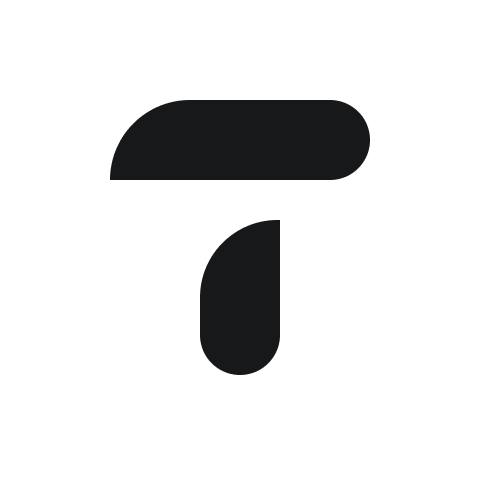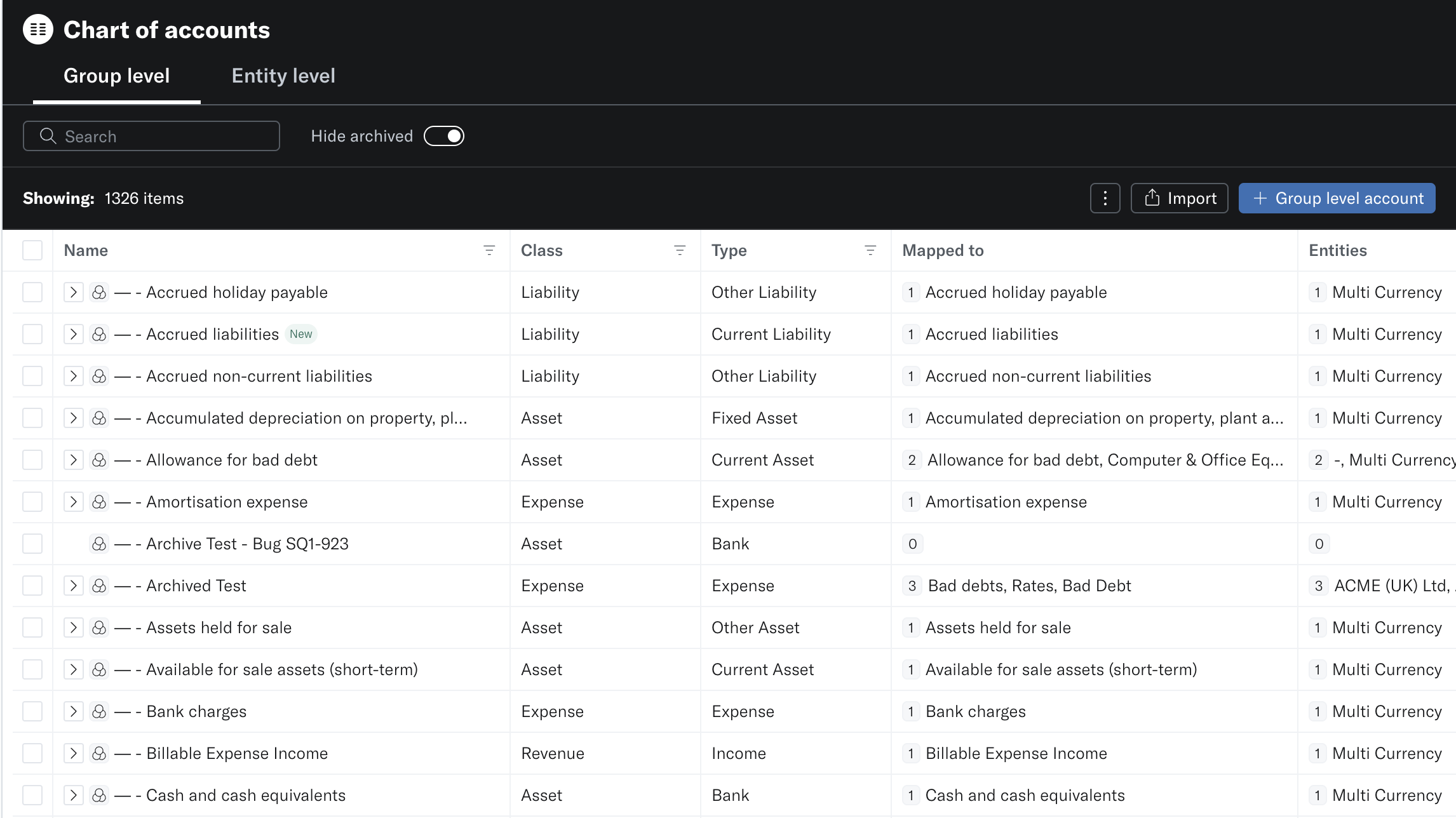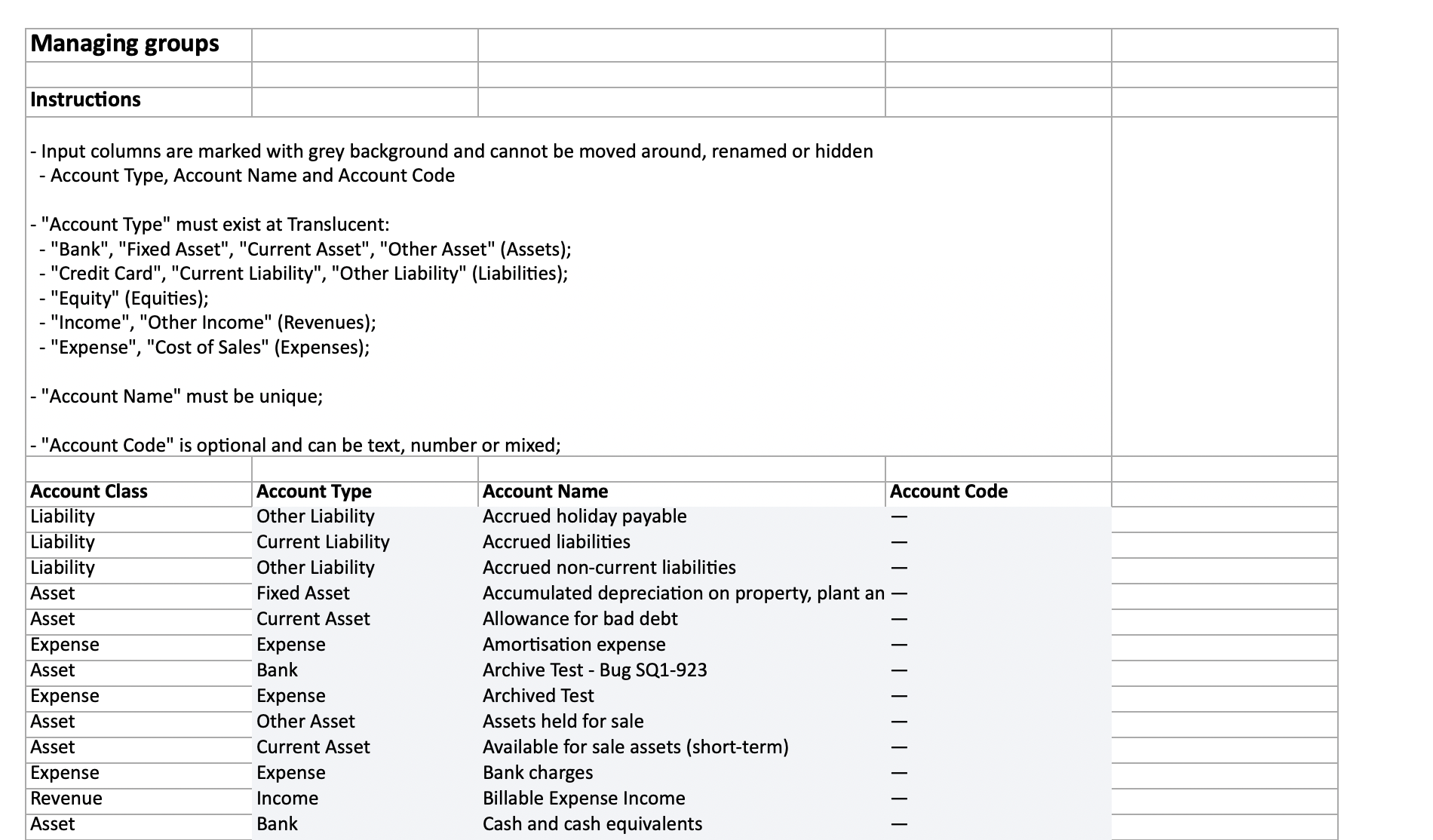How to edit your chart of accounts
This guide serves as a walkthrough for the process of Chart of Account Mapping.
Translucent combines an automated approach - saving you time, whilst giving you complete flexibility by being able to edit all of your chart of account mapping. You can view and edit your Chart of Accounts from within Settings.
Automated Chart of Account Mapping
Translucent automates the mapping to the consolidated group reports by looking for accounts that share identical names. For example, ‘wages’ and ‘salaries’ from different entities will be consolidated into a single account. If an account stands alone without corresponding group accounts, a dedicated group-level account will be created for it.
Editing Mapping
To give you complete flexibility of your chart of accounts, you can edit your chart of accounts mapping individually or in bulk in the Translucent platform.
This can be done by navigating to the ‘entities’ tab with Chart of Account Settings. Select the checkbox of all the accounts you want to map, then click on ‘map selected to..’ and you can choose the appropriate group account from the dropdown.
To bulk edit select multiple accounts using the checkbox. You can then click on the bulk actions button top right and update your accounts.
Tip: use shift-click to select multiple consecutive accounts.
Please note: This is restricted to accounts within the same asset and account class.
Import Chart of Accounts
If you have already created your group chart of accounts in spreadsheets, you can import this into Translucent. This can be done by navigating to the import button. You will be provided with a pre-filled popup with a template to download and upload into Translucent.
Download the template
Complete the spreadsheet according to the instructions within the sheet.
Save
Upload to the original popup in Translucent.
Please note: you will get errors in the import if an account is mapped to the same asset and account class as another account.
Deleting Group Accounts
To keep your group chart of accounts tidy, you can bulk delete empty accounts. Select the checkbox of the group account and navigate to the right-side and use the ‘bulk action…’ button, followed by delete.
You need to remap any entity chart of accounts before deleting. If you have not remapped then bulk deleting will not work.