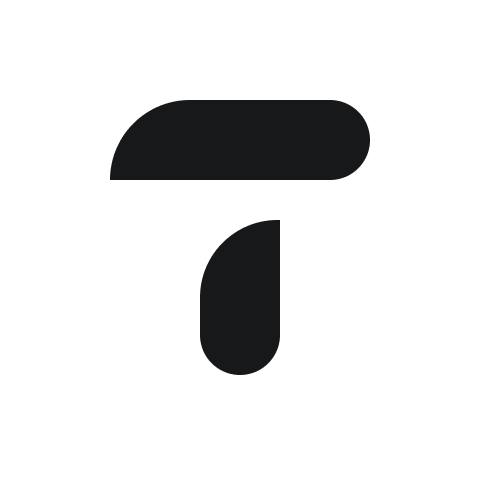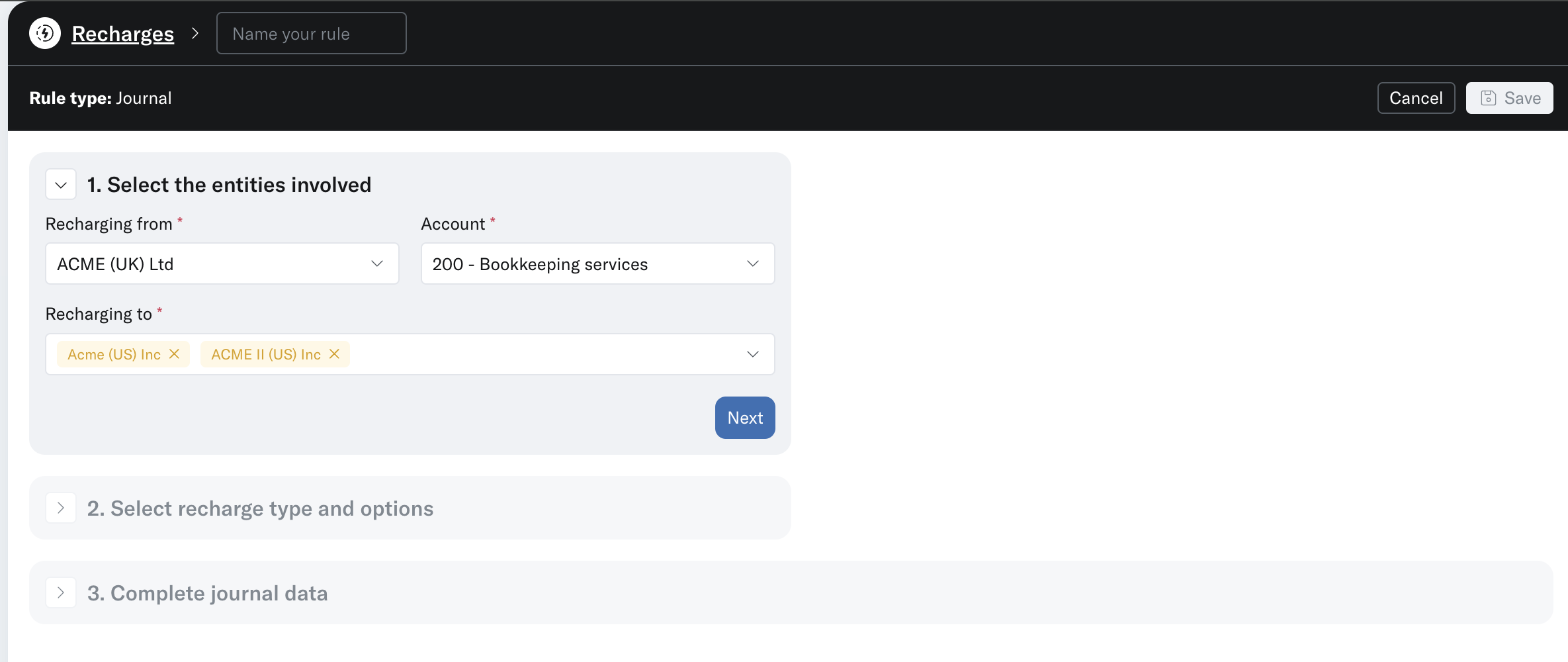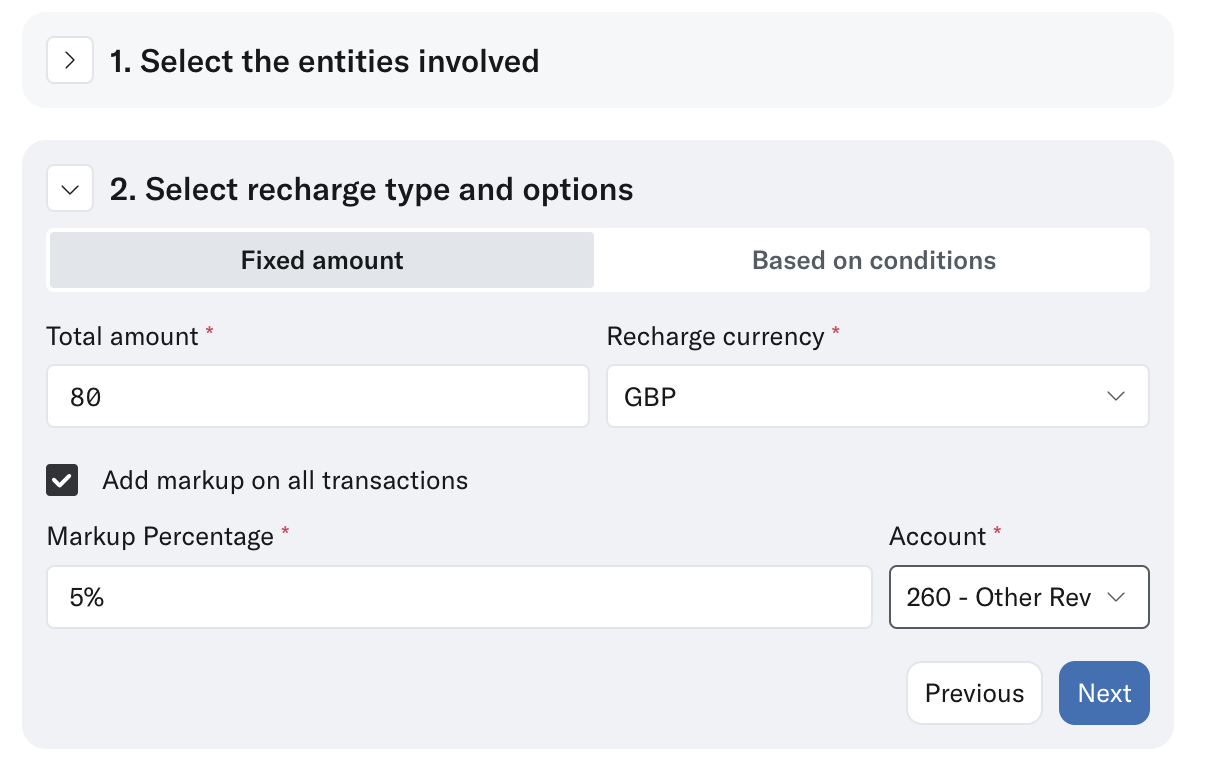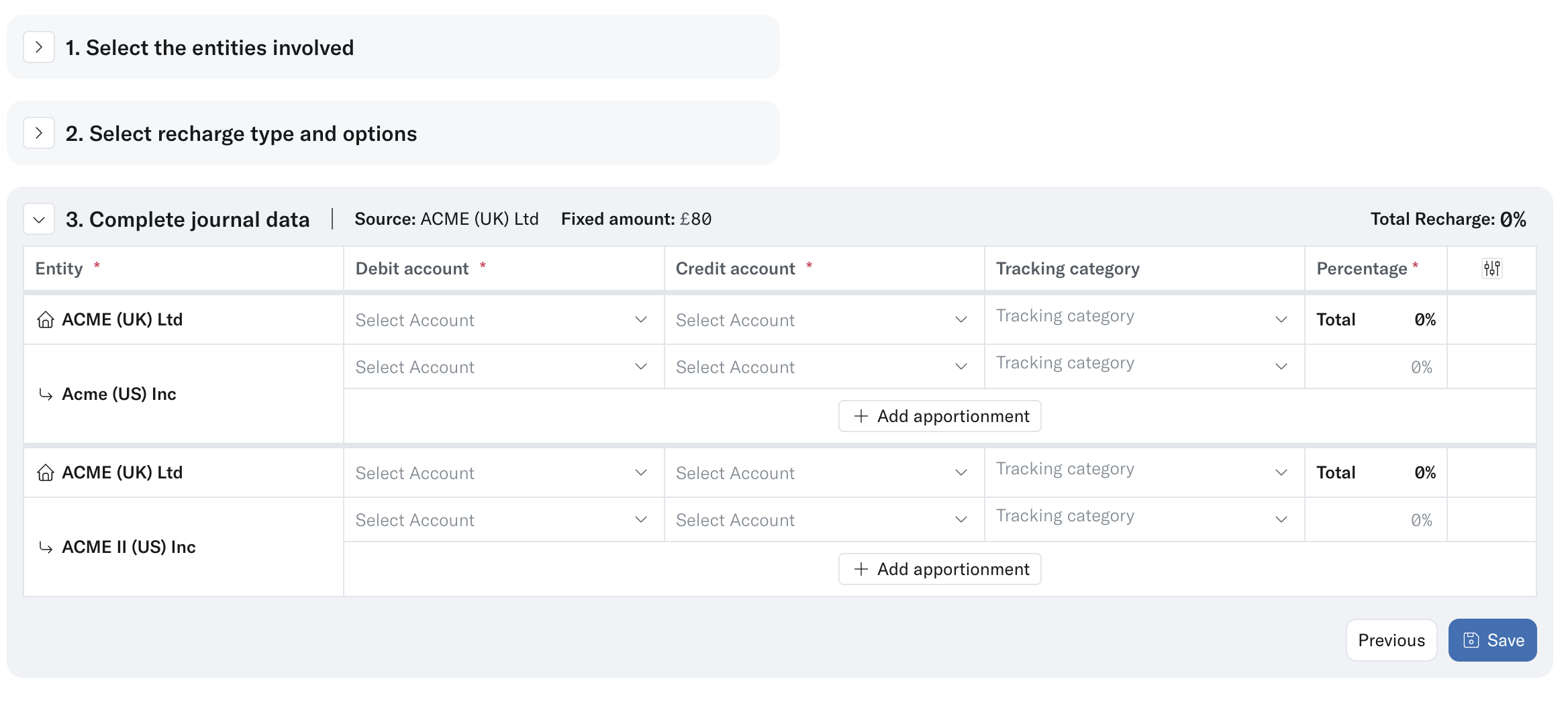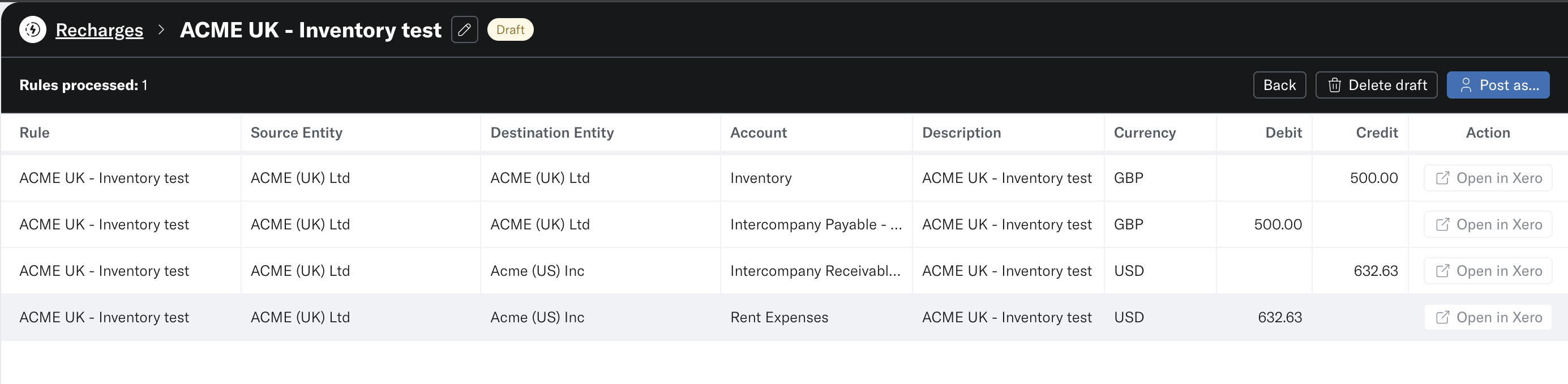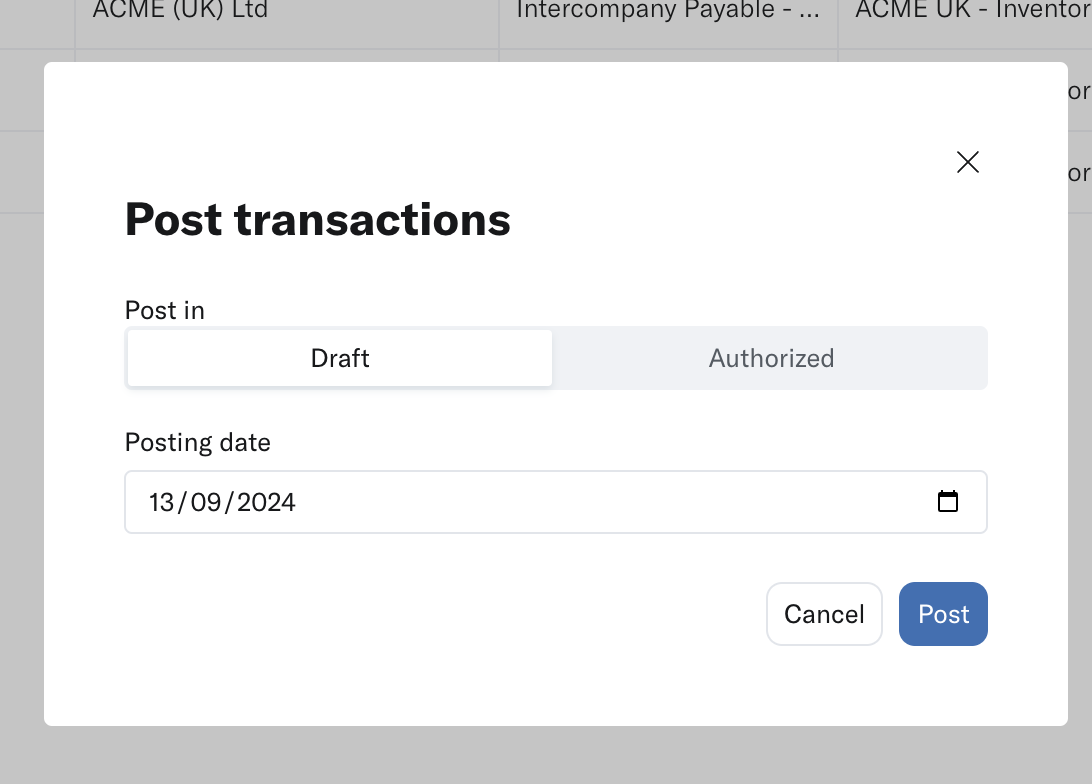Recharges
Streamline invoice journal posting across the group using Recharges. You can easily redistribute costs across the business by creating the journal in one place and have it posted across to all of the relevant entities.
This guide will cover:
How to create a Recharge template
Recharges Rules tab
Recharges Runs tab
How to create a Recharge template
To create a recharge you will need to create a template, Select ‘Journal Rule’ from either the 'Rules' or 'Runs' tab. From here you will be taken to complete a template to form your recharge.
Step 1.
Select the entity and account you want to recharge from and which entity you want to recharge to. You can recharge to multiple accounts.
Step 2:
You can recharge a fixed amount or you can recharge based on conditions. If you charge based on a fixed amount, simply complete the amount you want to recharge.
If you choose based on conditions, select interval it will search the account code, or any other conditions you provide.
You can add a transfer pricing agreement by checking the “add markup on all transactions” and providing the amount by the markup percentage.
Step 3.
Complete the journal template below including how you want to distribute the recharge and what account codes you want them to impact.Once completed this will save as a rule that can be used at any point in time in the future.
Recharges Rules tab
The ‘Rules’ tab within Recharges shows all of your saved recharges templates. Here you can search for the relevant template by pressing the ‘ ▶️Run’ button it will prepare all the entries ready for your review before posting.
Recharges Runs tab
Once you have Run the recharge you will see all your prepared journals in the ‘Runs’ tab. Here you can see all the source entities, destination entities and the amounts. You can post these to Xero by pressing the blue ‘Post as’ button in the top right side.
You can select whether you want to post these as a draft or as an authorized, select the posting date and you post them.
Once you’ve posted them, you can easily find the transactions in Translucent by opening the run and you will find an ‘open in Xero’ button.
Do you have suggestions on how we can improve the Intercompany app? Send your suggestions to: Support@translucent.app