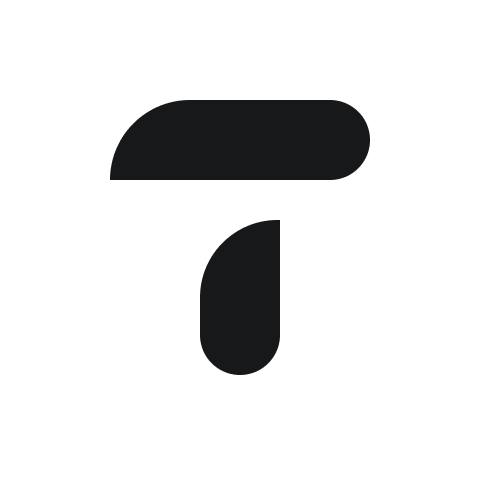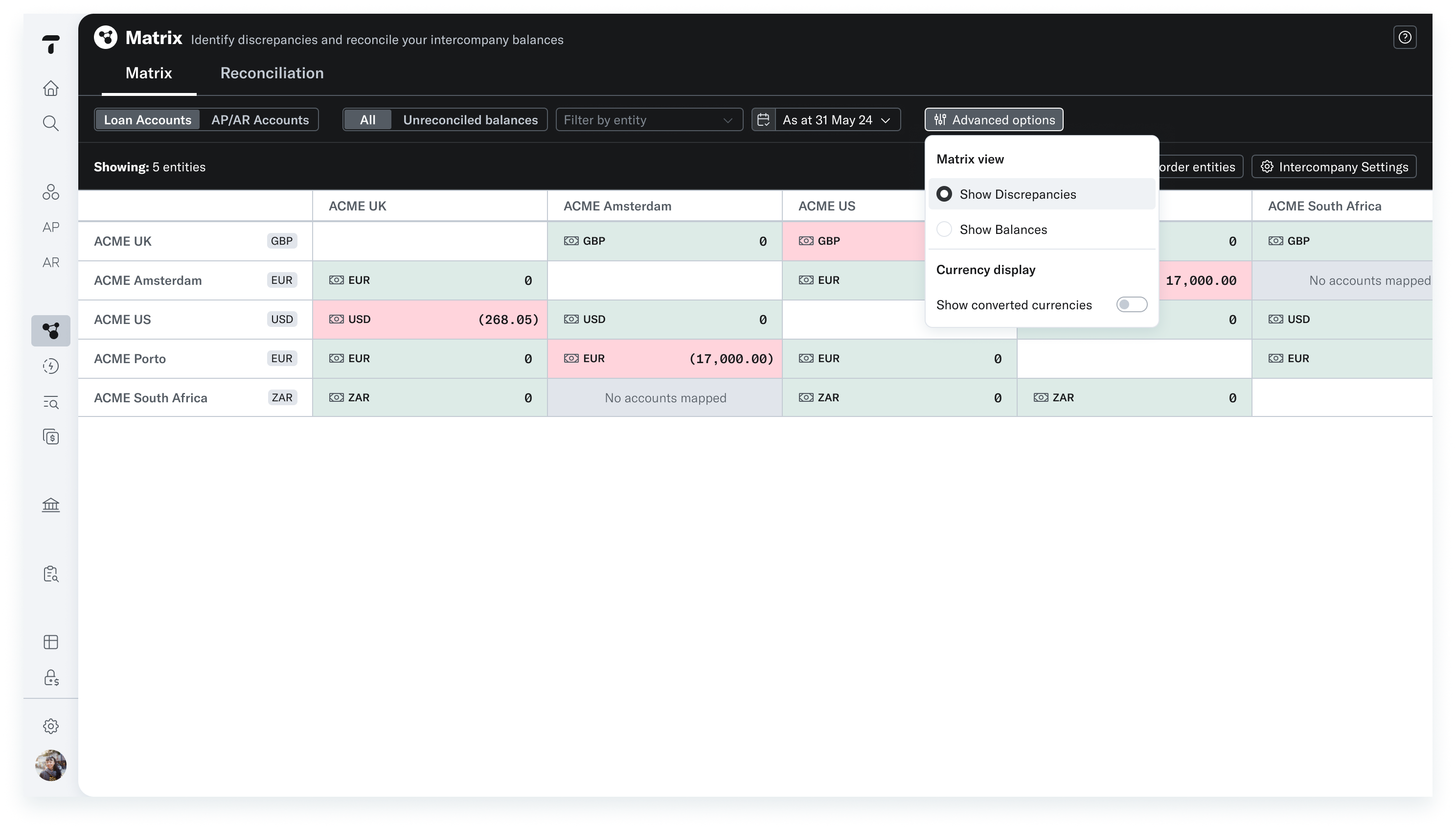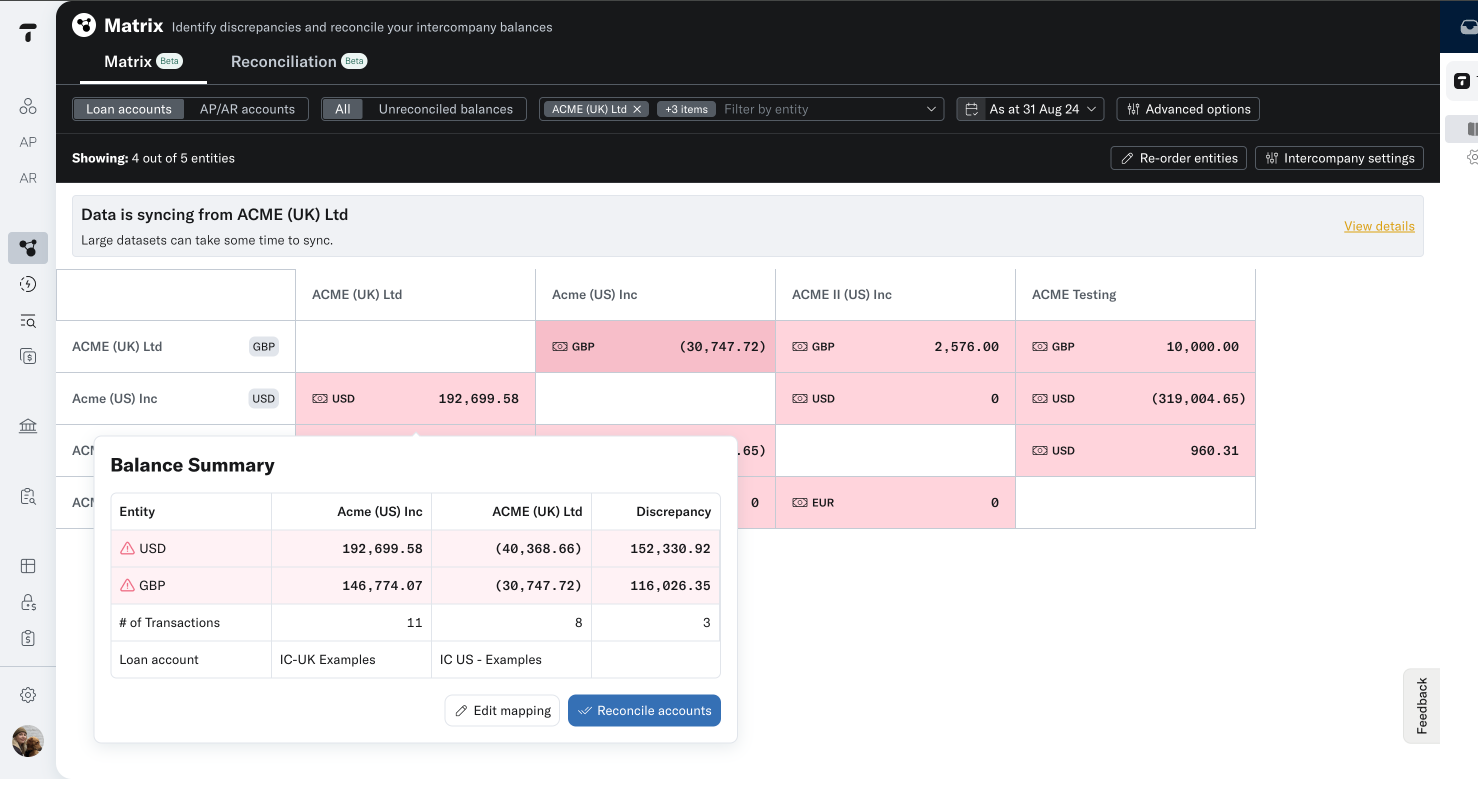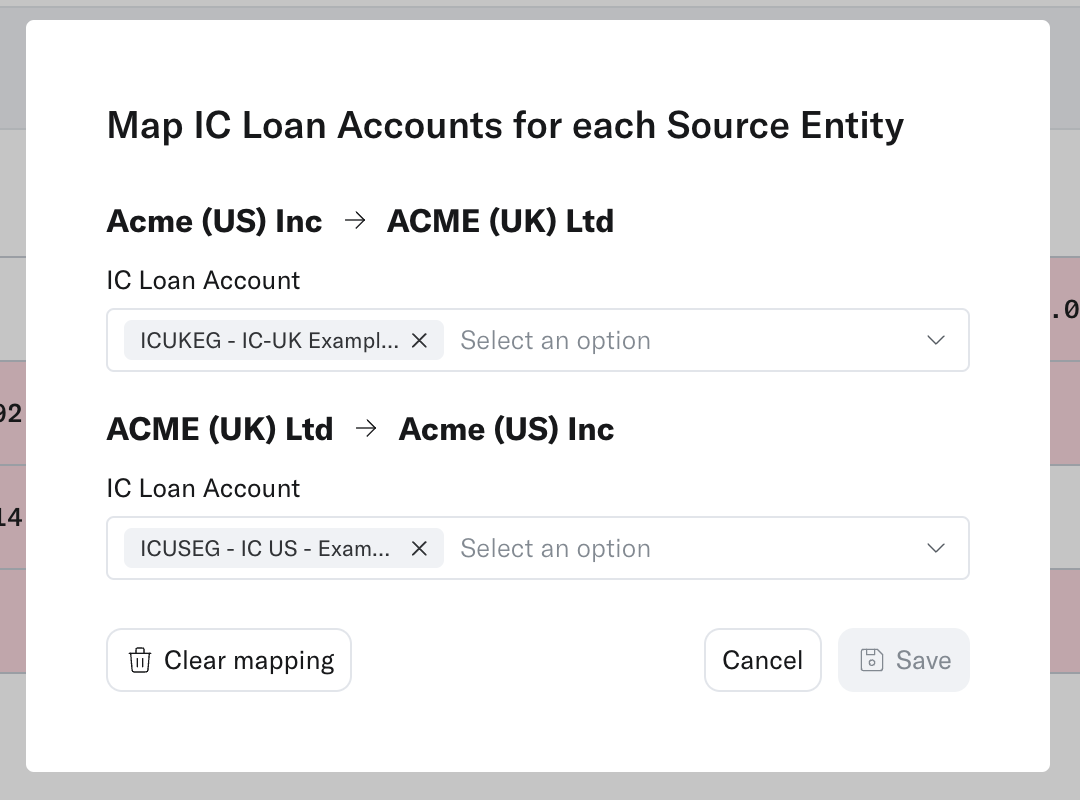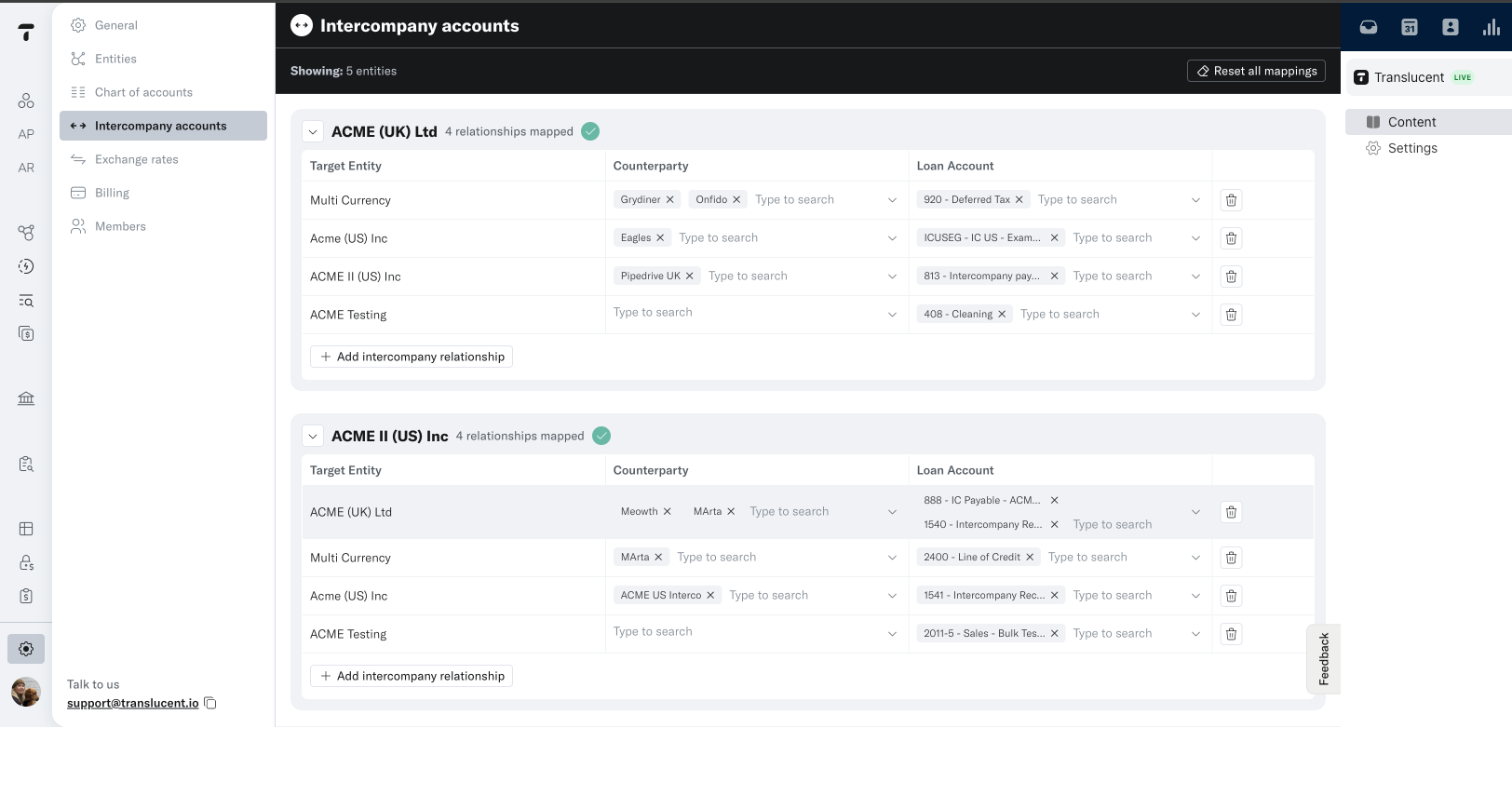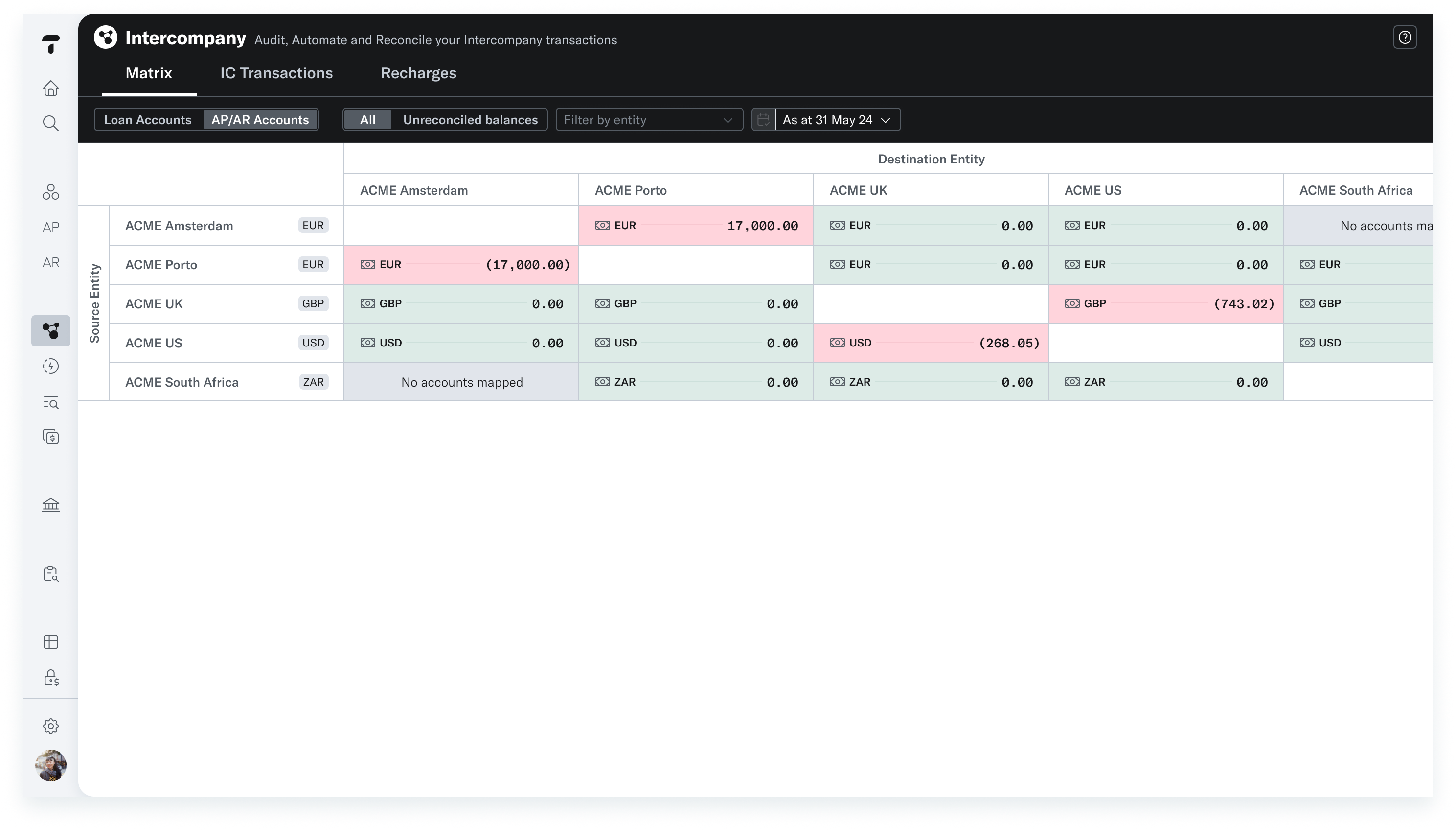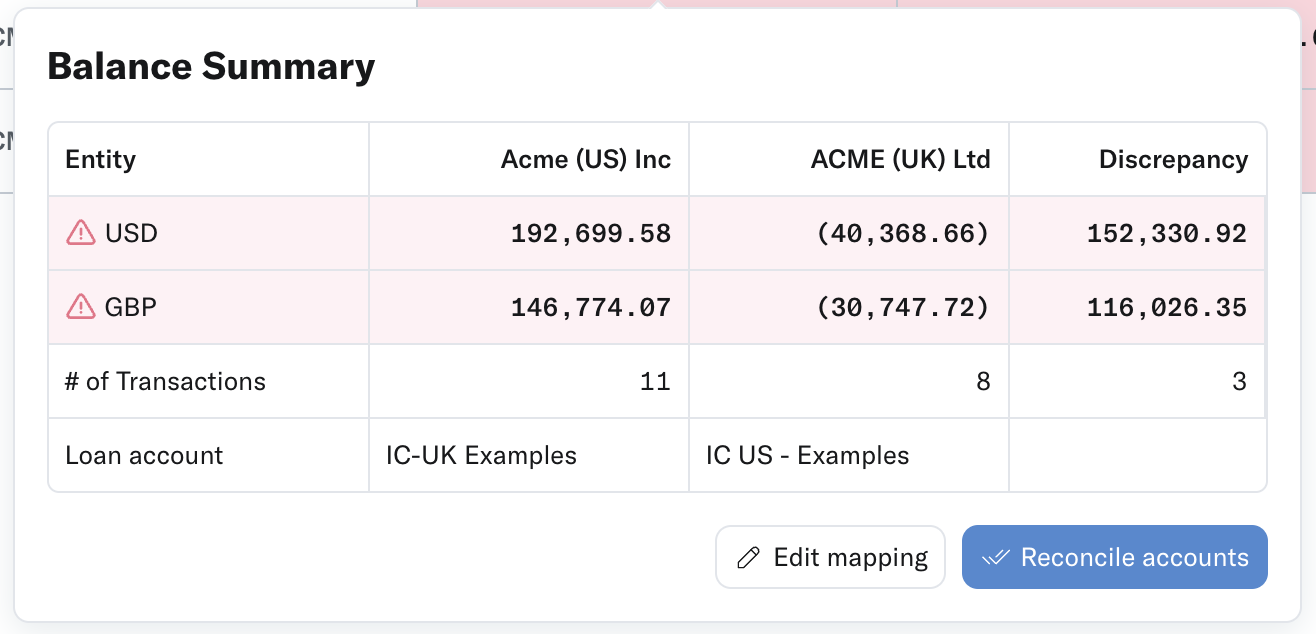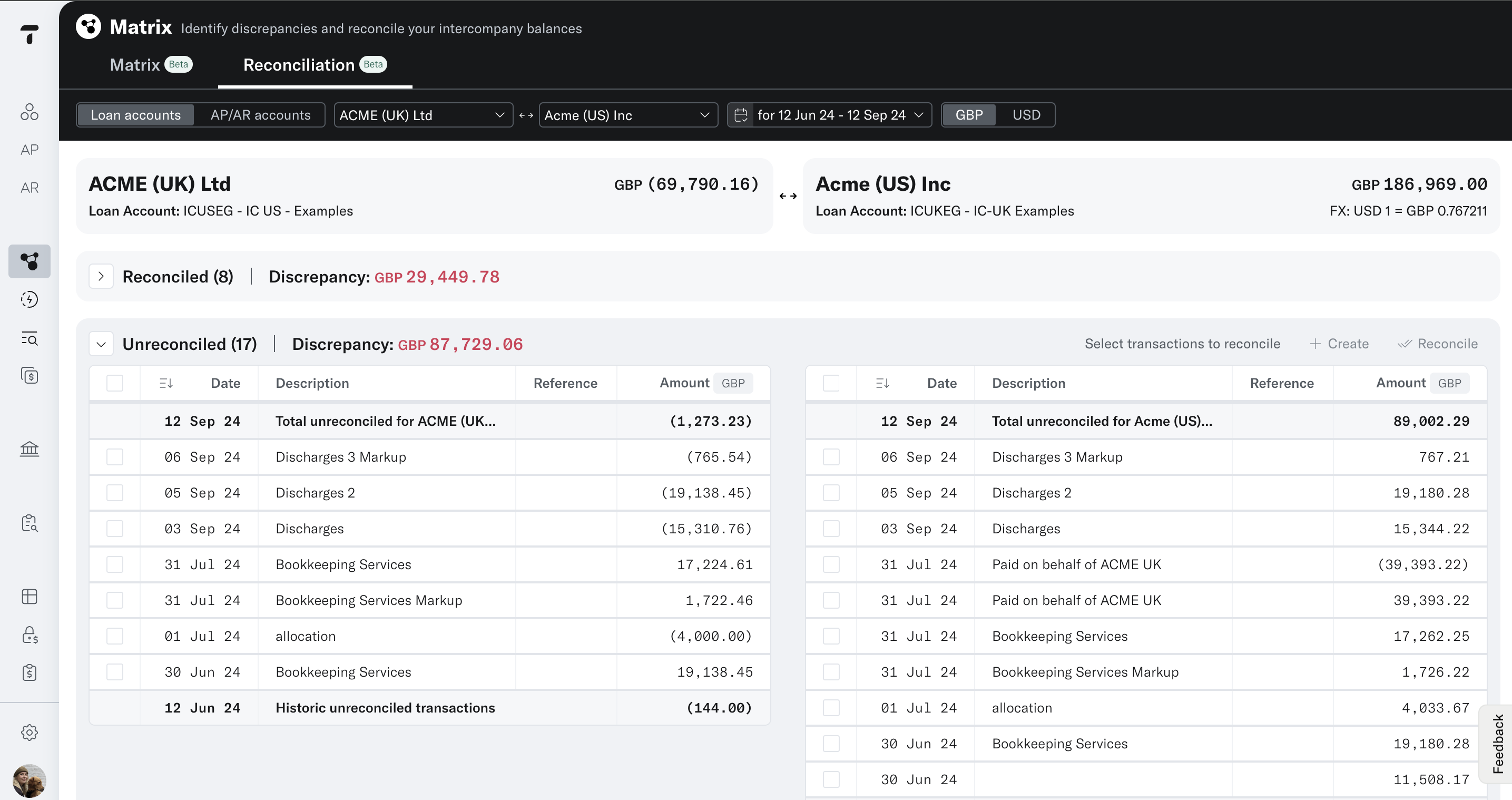Intercompany Matrix
This guide will cover:
Intercompany loan Matrix
AP/AR Matrix
Reconciliation
Loan Account Matrix
Easily identify if your intercompany loan accounts balance with the Intercompany Matrix. If the relationship is green the loan accounts are balanced. If it is red it means there is a discrepancy because of missing transactions or FX adjustments.
By hovering over the relationship, you will see the mapped loan accounts for the pair, balance summary, number of transactions and the amount of the discrepancies. From here you can edit mapping and reconcile transactions.
Mapping intercompany relationships
Translucent will try and map as many relationships as it can using naming conventions in your general ledger accounts.
You can edit the mapping by hovering over the tile and selecting ‘edit mapping’. Here you will select and deselect the relevant loan account codes for each entity. Translucent supports one-to-one and one-to-many mapping.
If you want to view / edit the mapping of many different accounts you can do this by navigating to the Intercompany setting button available on the right side, or go to Settings > Intercompany Settings.
Customize the Matrix
You can customize the matrix to suit your setup with the following features:
Reorder entities - Setup your matrix to suit your needs by reordering entities.
Filter by entity - Create focus groups by removing entities from view in the matrix.
Discrepancies vs. balances - Select whether you want to see balances or discrepancies.
AP/AR Matrix Overview
The AP/AR matrix works the same as the Intercompany Matrix but instead tracks the invoices issues and paid between the group.
Map intercompany counterparties for each source entity
Just like the Loan Account Matrix, by hovering over the relationship you can edit the mapping and reconcile accounts.
Reconcile accounts
Once you are happy your mappings are correct, you can begin to reconcile your loan balances. This can be done by hovering over the relationship and selecting reconcile accounts.
You will be taken to the Reconciliation tab where it will show you all the transactions in relation to the entities. Here you can reconcile the transactions until you are left with only the asymmetrical transactions, which are ready for you to post the correcting journals.
Multi Currency FX adjustments
If you have a multi currency group, Translucent will automatically show you the converted transaction amount based on the exchange rate on the last day of the period.
This will highlight a potential difference in your "Reconciled" Section of the Reconciliation page, which should be posted as an FX adjustment in the Borrower's books.
Next up, Learn how to create Recharges
Do you have suggestions on how we can improve the Search app? Send your suggestions to: Support@translucent.app