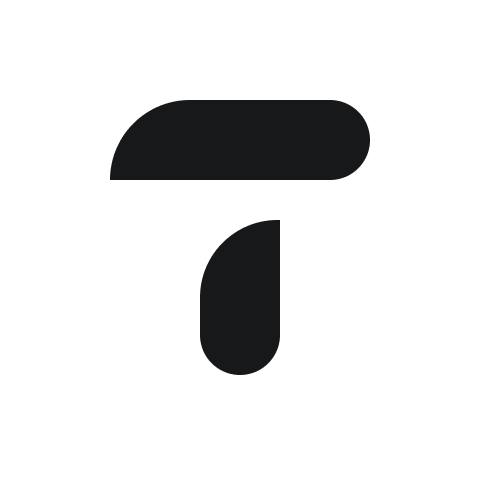Manually Import Data
You can add an entity that is not supported by our current integrations by manually importing the data.
Add a new entity
Add and update data
Add a new entity
Navigate to Settings > Entities.
Click on the button "Connect Entity" and select "Manual import".
You will then be prompted to set the name of the entity, country, currency and year end.
Add and update data
We support a single column Trial Balance data import. This means that Debits are represented as positive amounts and Credits as negative amounts.
To get started, download this template file. The file should contain the following columns. To add data to this entity, make a CSV or XLSX file in the format shown in the template below.
Account Type | Account Name | Account Code | 01/MM/YYYY |
Profit & Loss / Income Statement
Balance Sheet accounts
| This can include numbers, letters and symbols | This can include numbers, letters and symbols. | You can add more periods as additional columns in your import. The columns should be for the start of the month (ie - 01/12/2023) We currently only support the import of monthly amounts. |
We will only import a Trial Balance if the balance equals to zero.
You can import multiple months at one time. They do not have to be consecutive months. Where the month has not been imported, we will assume that there were no transactions in the month.
To update the data of the period that has already been uploaded, you will need to upload all the data for the whole period.
Blank rows will be ignored
Invalid file
Incomplete rows (ie - has an account name, but no amount) will trigger an error message and the file will not be imported
This feature is currently in alpha. Please contact support@translucent.io if you'd like early access.